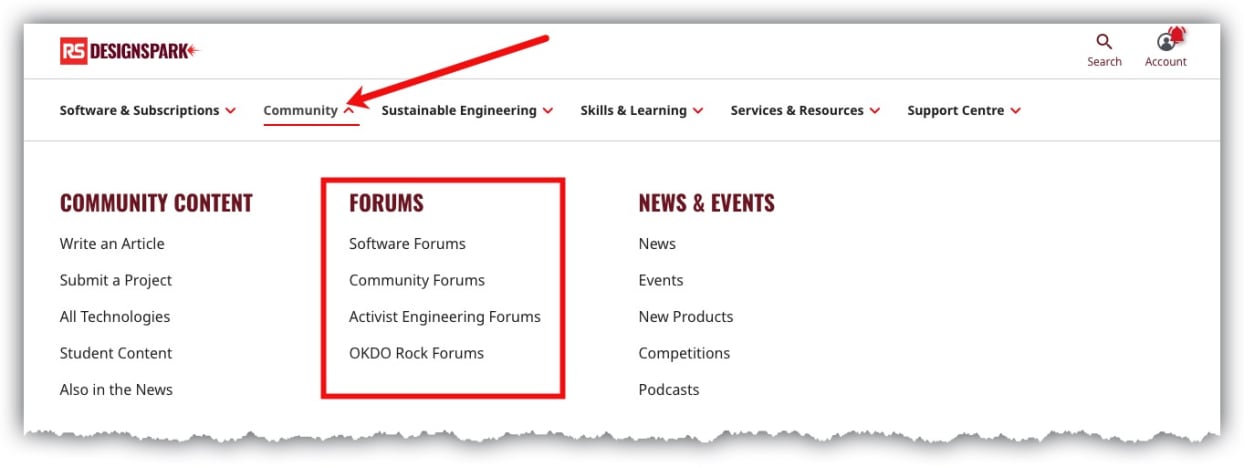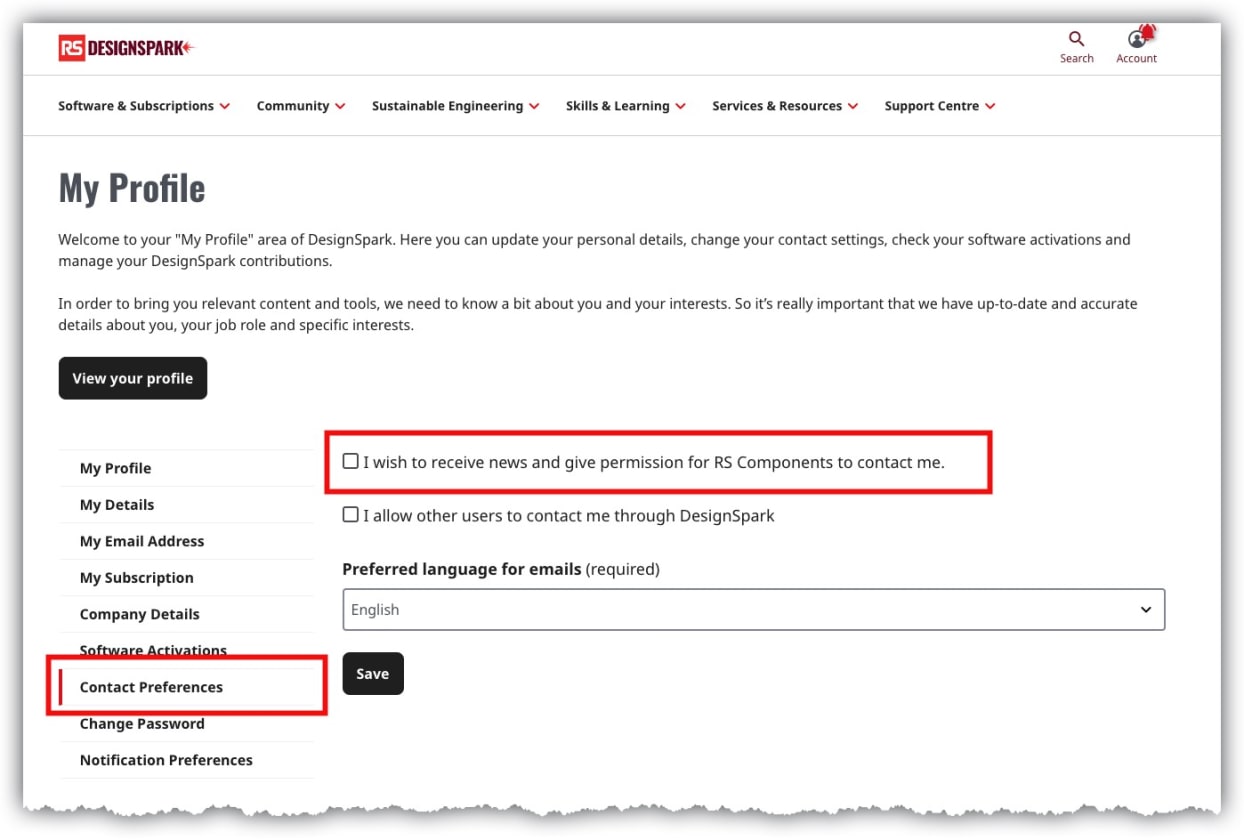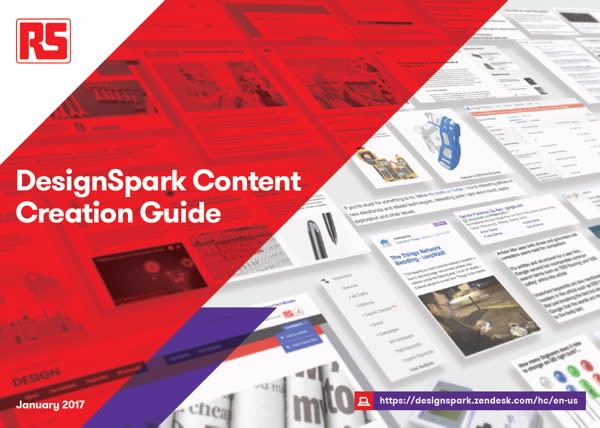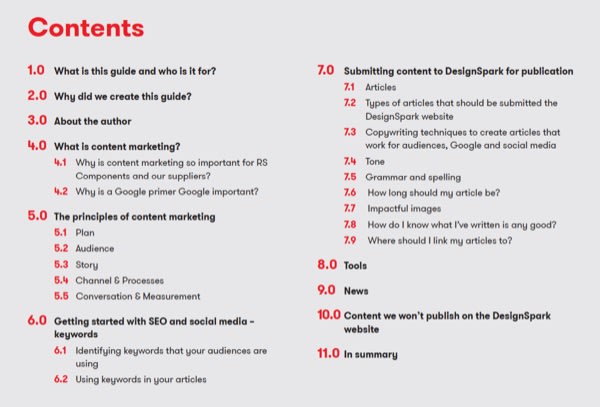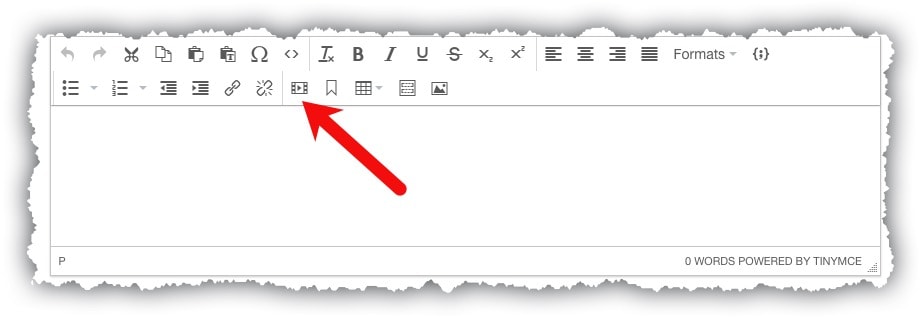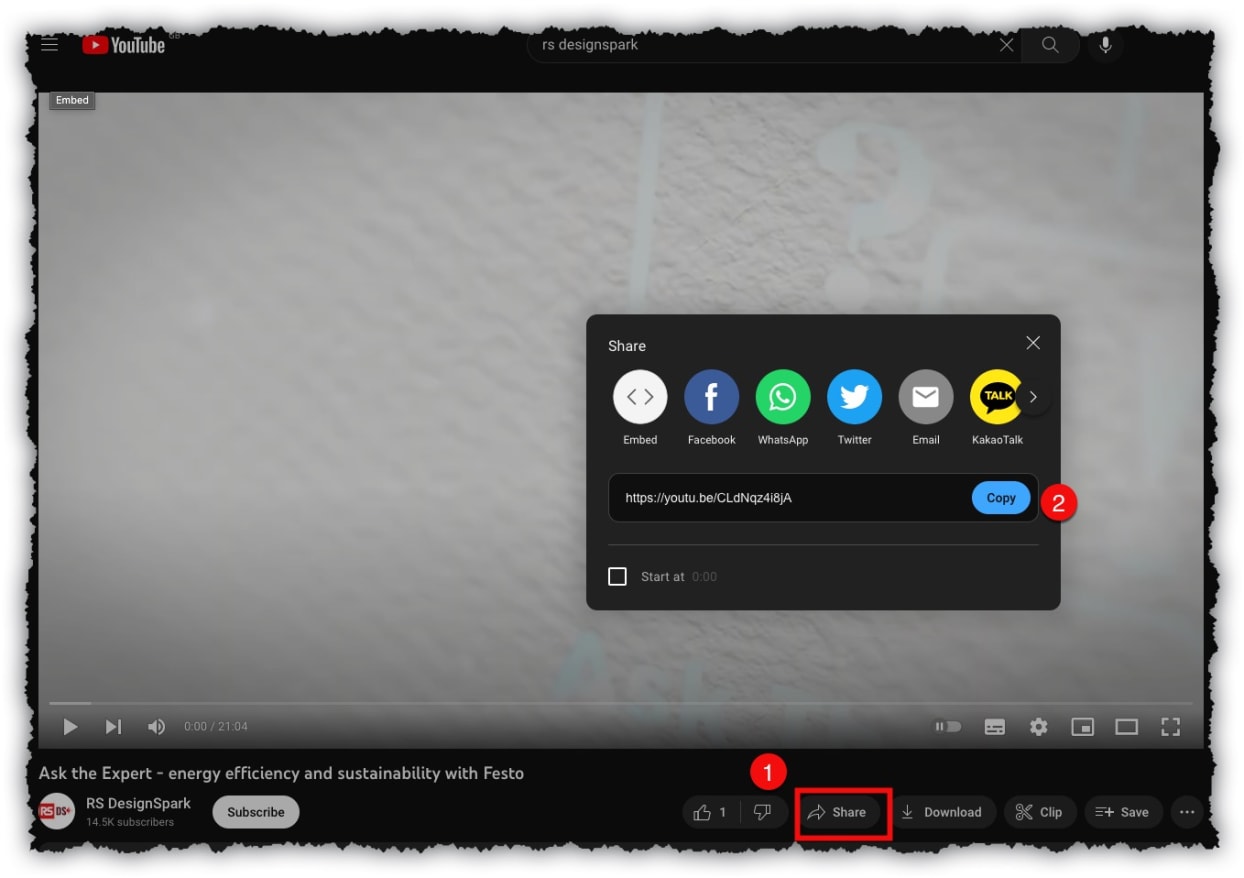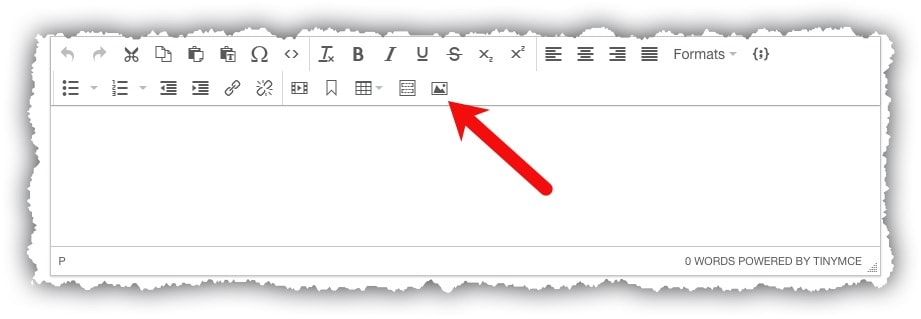- Home
- Support Centre
- Website Support FAQs
Website Support
Website Support FAQs
Getting Started
How can I register for DesignSpark?
You must be a registered DesignSpark User to utilise a lot of the features of DesignSpark. Registration is really easy with a single form to fill in an then you are registered.
1. Click the "LOGIN" Button at the Top Right of the Page and then "REGISTER"
2. Complete the Registration form, the mandatory fields are marked with an *
3. Press "REGISTER for a DesignSpark Account "bottom left
4. The second page allows you to change the suggested username, country of residence and you job role
5. Press the "Complete Registration "button at the bottom or "Select Interests" to see the different areas of DesignSpark and see what you may be interested in
Is DesignSpark FREE to use, read content, ask questions on the forum?
DesignSpark will always have a free option for membership, this is called our "Explorer" tier and gives the user access to content, software, forums.
We do now have the option for our paid for subscription levels that give additional functionality to our software, advanced information about products and simpler integration in to your designs.
More details can be found here: https://www.rs-online.com/designspark/subscriptions-pricing-page
How do I access the Forums?
If you have a question that you would like to ask our community, you can post it in our Forums
You can also access our Forum via our Menu on the main site navigation and then selecting Forums or one of the Forum Categories
My Account
I've forgotten my password, can I reset it?
From the login screen, select the "Forgotten Password" or click this link
https://www.rs-online.com/designspark/password-reset/request
Enter your email address that is associated with your account
You will receive an email with instructions to reset your password, this email will only remain valid for a short period of time
How can I change my password?
To change your password, first, go to "Account Details"
Within your account details, you will find the "Change Password" within the account menu
Complete the old and new password and press SAVE to change your password.
Can I change my email address?
This is possible by:
Go to "Account Details" by hovering over your username and selecting from the drop-down menu
This will open your account page.
Select "My Email Address", in the menu on the left
You will now be able to edit your email address
Don't forget to press save at the bottom of the screen
You will receive an email to the old email address advising that the address is being changed
You will receive an email with a unique link that is also only active for a defined period of time. Click the link in the email
Note: If on clicking the link in the email, you receive an error, then the link has already expired and a new verification email must be requested using the method above
How do I verify my email address?
Verification of your email address is required for new registrations and when you change your email address
Go to your Account Details
Go to "My Email Address"
Press the "Send Verification Email"
You will receive an email with a unique link that is also only active for a defined period of time. Click the link in the email
Note: If on clicking the link in the email, you receive an error, then the link has already expired and a new verification email must be requested using the method above
How do I change my username?
Unfortunately, this is not possible. Also, the admin team do not have the ability to change a users username
How do I change my contact preferences?
It is really easy to change the contact preferences, this includes opting in or out of receiving the DesignSpark newsletter and the language of the newsletter
1. Login to DesignSpark
2. Select your name at the top of the screen to see the drop down options and select Account Details
3. Your account will open in the main screen
4. Select Contact Preferences, this is the screen that allows you to change your contact preferences
How can I cancel my account?
Please raise a support ticket and select Website then Account Deletion
You will receive a confirmation email that your request has been received before one of our engineers contacts you shortly afterwards to confirm your account deletion
Contributing to DesignSpark
Who can contribute content to DesignSpark?
Every member can submit content to DesignSpark, the links are in the Navigation
Please note our Community Guidelines and Terms and Conditions found at the foot of our website.
Content Guidelines - What can I submit for publication?
How do I add an Article?
Before you start - If you know the "Tech Hub" that you would like to associate your content to, Please navigate to it an add your article in that section. If not, don't worry, DesignSpark will do this for you. If there isn't a relevant tech hub, don't worry, readers can still find your article. Firstly,
Step One - Login to DesignSpark (ensure your email is verfiied), then within "Community" in the navigation, select "Write An Article"
Step Two - After Clicking "Write an Article" you will see the screen below. This is where you will create your article - see corresponding numbers to fields in red below.
1. Choose your language.
2. Give your article a title that captures the essence of your article.
3. Write an intro that summerises/ articulates your post.
4. Keywords. Add keywords that are relevant to your article. These will help users find your content and connect it to related content.
5. Choose an Image. Add and image that is relevant to your article. This will appear in the Thumbnail throughout the site.
6. Content Location: Select the most relelvant place for your content on the DesignSpark website.
7. You can add an attachment here if you wish.
8. If you add an attachment, you can label it with a better description than the filename. If left blank, the description will be the filename.
9. This is the body of your article. The editor allows you to write the content and add/ upload images and video.
- Upload an image from your computer
- Embed a video (EG, you-tube)
- Bullets and Number Lists
- Bold, Italics and Underline etc.
10. On the first "save" you will be presented with the "Edit Article" screen. Please save at regular intervals.
How do I add a video to my content?
Videos are embedded from Youtube or linked from Youtube or other sources.
Select Isert Video from the toolbar
Embed from YouTube
When viewing a video in YouTube, that you want to add to your content, (1) click share, (2) Click Embed (3) Copy the embed link
Add this link to your content "Insert/ Edit Media" under the Embed tab
Add Video from a link
e.g. Youtube. (1) Click Share. (2) Copy the link
Add this link to your content "Insert/ Edit Media" under the General tab
How Do I add An image To My Content?
Within the Toolbar of the content body there is an image button
Selecting this will bring up the option of entering the URL of the image or selecting Upload to allow either the drag and drop of an image from your computer or Browse to find the mage on your computer
How Do I Publish My Content?
Check that you are happy with your article. Between each change, don't forget to "Save" After Saving, you can "Preview" it as it will appear when approved and published on the DesignSpark Website.
When you have finished editing, DON'T FORGET TO CLICK "Send for Review" - This will submit your article for review and approval by the DesignSpark Team. Your Article will join a moderation queue and we aim to publish it or contact you within two working days.
What is a News Item?
News items are simple links to content on other websites that users have created as the content will be of interest to DesignSpark users
I’ve added an Article or News Item, but it’s not showing on the website?
Once the content has been Sent for review, our moderators, will aim to have this completed with two working days and either comeback to you or approve the content for publication