USB-C and its data speeds
Follow articleHow do you feel about this article? Help us to provide better content for you.
Thank you! Your feedback has been received.
There was a problem submitting your feedback, please try again later.
What do you think of this article?
Since it was first introduced in 1996, the Universal Serial Bus (USB) standard has become the interface of choice for an enormous range of computing and communications applications, both for data transfer and for charging.
We've become used to standard Type-A ports on our laptops, with Type-B connectors common on printers and other peripherals. The space-saving mini and micro versions have become ubiquitous on mobile phones, tablets, and other portable equipment.
In 2014, the USB Implementers Forum published the USB Type-C specification, with a new rotationally-symmetrical 24-pin connector. It doesn’t matter which orientation you plug in the Type-C connector, it’s always correct. At a stroke, this overcomes the oft-maligned version of Murphy’s Law which seems to dictate that with a USB Type-A connector, it’s always the wrong way round no matter which way you insert it.
Adoption of Type-C has been gradual but is now gaining momentum, and is about to take off, supported by hundreds of vendors. For example, Apple now provides USB Type-C on all of its laptops, as well as on its most recent iPad Pros, although not yet on the iPhone.
The popularity of Type-C is also being driven by its compact dimensions – about the size of an existing micro-USB connector, and much smaller than Type-A. Additionally, Type-C can provide more power, up to 100W, meaning phones can be charged faster.
The need for speed
When USB 1.0 originally launched, it offered speeds up to 12 Mb/s, but this quickly became an unwelcome limitation. The USB 2.0 standard upped this figure to 480 Mb/s, then USB 3.0 took it further to 5 Gb/s.
While USB 3.0 is more than enough for many applications, it can be a limitation for today’s fast solid-state disks. 5 Gb/s is also not up to the job of transferring data for high-speed, high-resolution industrial vision systems or transferring high-resolution video in some automotive applications. This has been addressed by USB 3.1, which supports up to 10 Gb/s, and USB 3.2, which can go all the way up to 20 Gb/s.
So far, so good – but there is a potential for confusion about how the changes in physical USB connector relate to the data transfer speeds supported by the various versions of the standard.
The key point to remember is that the data transfer speeds are defined by the version numbers of the standard, such as USB 3.0, 3.1 and 3.2, so long as they are supported by the connectors used.
When different standard peripherals or connectors are used together, the newer versions are backwards compatible, and the data transfer speed achievable drops to the lowest supported by any component that is connected – as shown in Figure 1. For example, if you connect a fast USB 3.0 drive to a USB 2.0 host, the top speed achievable is 480 Mb/s, which is the limit for USB 2.0.
Choosing the right connector
How does the required speed relate to the physical connectors used?
USB Type-C supports much higher data rates than previous types of USB connectors, and a Type-C connector is needed for the 20 Gb/s maximum of USB 3.2 – which is achieved by sending data over multiple ‘lanes’ simultaneously. While the newer ‘SuperSpeed’ versions of Type-A and Type-B connectors will handle up to 10 Gb/s, that’s their limit. Looking further ahead, USB4 is in the pipeline and will support up to 40 Gb/s – but only on Type-C connectors.
It’s not just about speed, of course. Depending on the application, it’s vital to pick a connector that also has the physical robustness needed to achieve the right level of reliability. For example, Bulgin’s new range of USB Type-C connectors provides a rugged option for protection in harsh environments, such as industrial and medical, with an extended temperature range from -40ºC to +80ºC, and protection against dust and moisture tested to IP69K and IP68.
Visit Bulgin’s Connectivity Community forum and blog for expert advice on connectors.



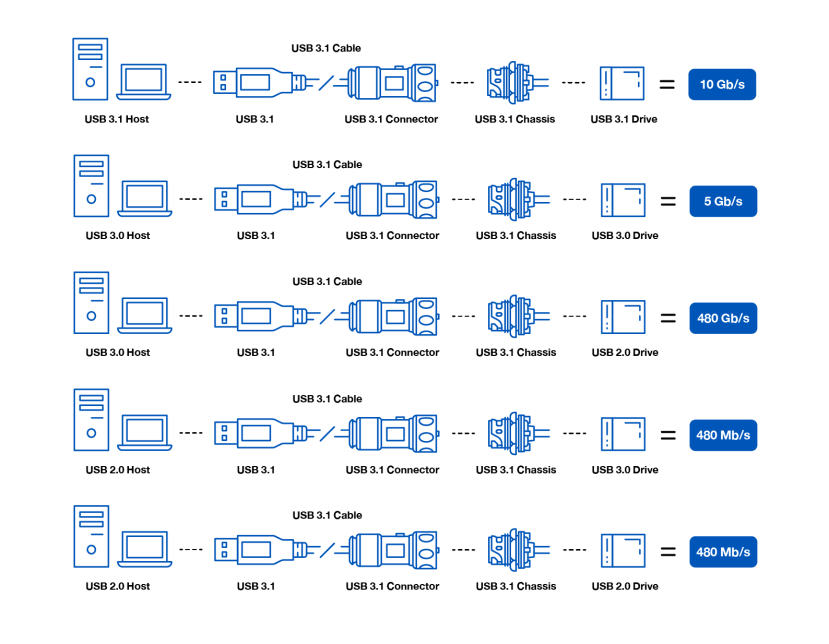
Comments