Determine Different USB Ports with Different Protocols
Follow articleHow do you feel about this article? Help us to provide better content for you.
Thank you! Your feedback has been received.
There was a problem submitting your feedback, please try again later.
What do you think of this article?
USB is very common because it is indispensable for data transmission and charging. In modern tech life, you can always see one or more USB ports on virtually desktop computers, laptops, TVs, game system devices, cars, media players, and other devices, etc. USB devices are very important for our life. Look at your computer or smartphone, we probably know what it is used for, however, fewer people know the full name of USB and the real meanings of USB standards and USB types.
1 - USB Ports and Protocols
USB is a universal serial bus standard and a technical specification for input and output interfaces. It is widely used in information transformation products such as personal computers and mobile devices. The USB interface has hot-swappable, plug-and-play functions, and can be connected to a variety of external devices, such as a mouse and keyboard, etc. Our mobile phone charging uses the USB connector. These USB devices give us great convenience. USB chargers, USB connectors, and USB cables are all USB the same? What is USB 2.0 and USB 3.0? What is a low speed, full speed, and high speed? What are Type-A, Type-B, and Type-C? Here you will get a full answer.
USB Protocols
The USB 1.0/2.0/3.0 we often say refers to the technical specifications. The biggest difference among them is speed, that is, they indicate the speed of USB transfer files. The maximum transmission bandwidth of USB 3.0 is up to 5.0Gbps (640MB/s). Now many high-speed U disks or mobile hard drives use USB 3.0 or USB 3.1. USB also includes the old USB 1.1 standard and USB 2.0 standard. The traditional maximum transfer rate of USB 1.1 is 12Mbps. Generally, manufacturers call its products that comply with the USB 1.1 standard "full-speed USB." When the high-speed USB 2.0 was first introduced, the highest transmission rate was only 240Mbps. Later, the USB Promoter Group increased the rate to 480Mbps in October 1999, which is 40 times faster than the traditional USB 1.1. USB 2.0 is backwards compatible with USB 1.1. Of course, USB 1.1 devices are also "upward compatible" with USB 2.0, however, they cannot realize the transmission capability of USB 2.0 and automatically transmit at low speed. The maximum length of the USB 2.0 cable is 5 meters, but if five USB adapters are used, the maximum length can be up to 30 meters.
Although you'll still be able to connect old-school devices with USB Type-A or USB Type-B connectors, now you have more choices, that is USB4. USB4 is a USB system specified in the USB4 specification which was released in version 1.0 on 29 August 2019 by USB Implementers Forum. It leverages the Thunderbolt 3 protocol to deliver speeds up to twice as fast as the USB version it replaces. The USB4 architecture defines a method to dynamically share a single high-speed link with multiple end device types to best serve the transfer of data by type and application.
USB Type-A/B/C
Type-A/B/C determines the appearance of the USB ports. For example, the mouse, keyboard, USB flash drive and other interfaces we use are generally Type-A, which is also the most widely used interface. Type-B is more common in printers, monitors and other devices. In the past, Micro USB and Mini USB commonly used in mobile phones were portable versions of USB 2.0. The appearance of Type-C is very recognizable, slimmer. Its biggest feature is flippability, that is, the USB-C connector has no up or down orientation, so you never have to flip it over to plug it in.
1) Type-A: Standard USB Port
Type-A is the most common type of USB port on computers. It has a notable feature: direction requirements. The connector (male port) must be inserted into the interface (female port) from a certain direction, in addition, because the appearance of the two sides of the USB male port is very close, this insertion process often makes mistakes.
2) Type-B: Commonly used in printer equipment
Type-B is the most common and popular data interface type on printers and displays, and some displays will also use it.
3) Type Micro-B: USB standard for mobile devices
Currently, most Android phones use the Micro USB interface (USB Micro-B), which is still widely used in various mobile portable devices.
4) Type-C: It will become mainstream
Although Type-C has just appeared, it is foreseeable that as the USB Type-C technology matures, various notebooks, tablets and even smartphones in the future will begin to use the USB Type-C interface.
2 - Understand USB Port Colour Meanings
| Colour | USB Connector | USB Speed Standard | Note |
|---|---|---|---|
| White | USB-A or USB-B Micro USB-A | USB 1.0 or USB 1.1 | * |
| Black | USB-A or USB-B Micro USB-B | USB 2.0 Hi-Speed | * |
| Blue | USB-A or USB-B | USB 3.0 SuperSpeed | * |
| Red | Sleep-and-Charge USB-A | USB 3.1 Gen 2 USB 3.2 |
Usually denotes an "always-on" port |
| Yellow | Sleep-and-Charge USB-A | USB 2.0 or USB 3.0 | Higher power or "always-on" port |
3 - USB-C vs Type C
Type-C is the same as the USB C because the USB C is also called USB Type-C. However, there are slight differences between them. Let’s look at the following facts.
Features of USB-C Connector:
1) Ultra-thin
The old USB port size is 14mm * 6.5mm, while the USB-C is only 8.4mm * 2.6mm.
2) No Orientation
Like the Lightning, there will be no problem regardless of whether it is plugged in or reversed. It claims to be able to up to 10,000 times of repeated plugging and unplugging.
3) Fast Transfer Rate
The maximum transfer rate of the USB-C port is 10Gb per second, which is much faster than USB 3.0.
4) Two-way Transmission
Unlike the old USB port, the power can only be transmitted in one direction. The USB-C port is bidirectional, which means that it can have two transmission power modes. Therefore, users can not only use laptops to charge mobile devices but also use other devices or mobile power sources to charge laptops.
5) Strong Power Supply Capability
The standard specification cable equipped with a Type-C connector can pass 3A current, and it also has a super USB power supply capacity, which can up to 100W of power.
6) Backward Compatibility
USB-C can be compatible with the old USB standard, but users need to purchase an additional adapter to complete the compatibility.
USB-C refers to the Type C port that uses the USB 3.1 standard, but it should be noted that USB-C is not equal to Type C. Because there are many Type C devices that can only reach USB 2.0 or USB 3.0 transfer rate.
With the improvement of technology, Type-C also supports the USB3.1 standard. Because the voltage and current increase, the coding consumption is reduced, from 20% of USB 3.0 to 3%. In other words, users can quickly transfer data and video through Type-C, or charge faster. The standard also allows users to charge other devices with their mobile phones. As for the display, when using Type-C for data transmission, there is no need to use another power cord to power the display, which solves the problem of messy desktop cables. Even the relatively high-end HDMI and DP ports cannot do it.
The USB-C connector can be expanded into three: power supply/ USB transmission/ VGA or HDMI, which is the next-generation mainstream USB interface. The type-c cable is also of great help to the arrival of the 5G. Because the port of it becomes smaller, the flattening of electronic products is promoted. And in the transmission of audio and video, the TC data line has a faster speed. At present, well-known technology manufacturers such as Sony and Apple have widely used type-c cables on their electrical devices because they can support multiple formats and reduce the limitations of USB. In short, the arrival of the 5G actually wants everyone to experience faster bandwidth, so the corresponding supporting facilities should also keep up. The type-c cable is undoubtedly one of them.
4 - USB 2.0 vs USB 3.0
Although USB has developed to the USB3.1 protocol, we often see two types of USB 2.0 and USB 3.0 on devices. How do we distinguish these two interface types in daily use? Some people will say that USB 3.0 port is blue and USB 2.0 port is black, which is easy to distinguish. In fact, it is not. Even though most USB 3.0 ports use blue, there are many special cases. Here are some examples.
The colour of the USB ports on some models does not have any special treatment, and it looks no different from the USB 2.0 type, and it is all black. However, it is often marked with "SS" in front of the logo. "SS" is the abbreviation of "SuperSpeed USB", which means connector or port that uses the USB 3.0 standard. The black USB type is also suitable for USB 3.0.
The USB ports in Apple's new MacBook notebooks are all USB 3.0 standard, but in order to keep in harmony with the colour of the computer cover, a white connector design is adopted.
The USB ports on the Razer gaming notebooks are also USB 3.0, but in order to match the bright green keyboard backlight on the body and the Razer logo, the colour of the USB port adopts "green". It improves the recognition of the machine and the brand because no third-party manufacturer has adopted a green USB interface design.
In addition, distinguish the metal pins of the USB ports. Generally, USB 2.0 uses a row of 4 pins, while USB 3.0 has a two-row pin design, with 5 pins in the front row and 4 pins in the back row.
What's more, there is also a hybrid port of eSATA and USB 2.0, which can plug in both USB devices and eSATA interface devices. However, they are common in business models of previous years.
5 - According to Labels Behind USB Ports
"+" sign - It represents the USB interface with high current output capability. The ordinary USB interface provides a maximum current of 500mA, but it may not be able to drive when encountering "high energy consumption" devices such as mobile hard disks and USB optical drives. Therefore, when it appeared, the output current of this interface can reach 1000mA (1A), which greatly enhances the device drive capability.
"SS" - It is actually a symbol of USB 3.0. If the USB port has “SS” (or “SuperSpeed”) on its label, it’s a USB 3.0 port. If it’s“SS 10”, it’s a USB 3.1 port.
"Lightning Logo" -It generally appears on notebooks, and the USB port with it has a power-off charging function. That is, it can use its own battery or an external power supply to charge the mobile device when it is turned off. The lightning mark with an arrow indicates the Thunderbolt 3: two-way charging and two-way data transmission. Thunderbolt 3 supports up to 40Gbps of throughput, alongside reduced power consumption and the ability to move as much as 100 watts of power over the interface. And it also means that a single cable is all you need to push power and transfer a large amount of information (up to and including video data for two 60Hz 4K displays) to and from even a complex device like a computer, something many laptop manufacturers have been quick to take advantage of.
USB is an important interface on the computer. Almost 90% of the external devices are connected by it for mobile hard drives, such as U disks, printers, etc. Understanding the above information can analyze and solve the most common problems of unrecognized external devices of USB. At the same time, it is also very useful for us to choose USB products.



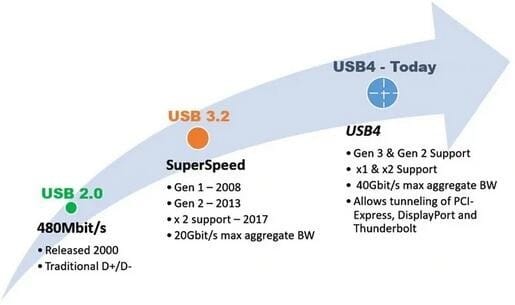
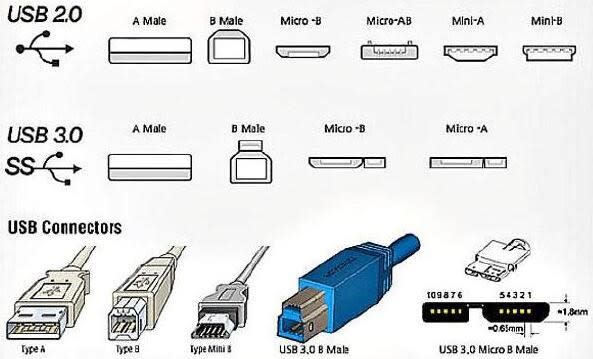
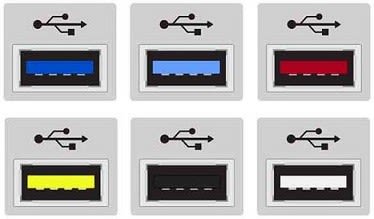

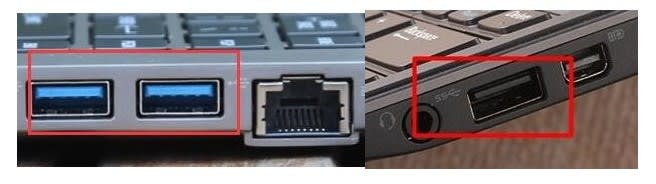
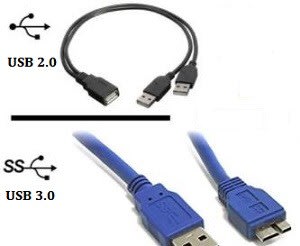


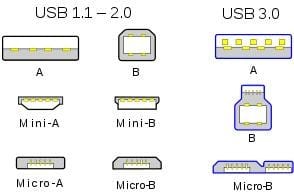


Comments