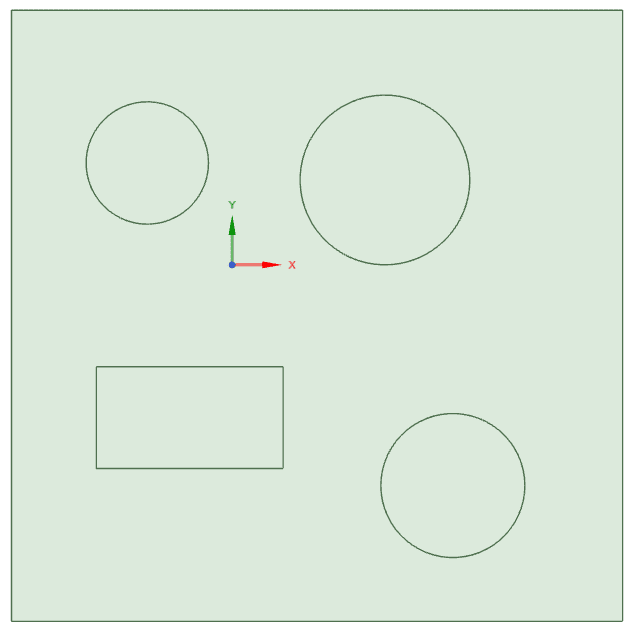How does the remove interiors option work?
Follow tutorialHow do you feel about this tutorial? Help us to provide better content for you.
Thank you! Your feedback has been received.
There was a problem submitting your feedback, please try again later.
What do you think of this tutorial?
This tutorial requires:
DesignSpark Mechanical V6.0The Remove Interiors option automatically removes interior surfaces that would be created for closed sketch regions upon switching to 3D mode. Select the Sketching Plane node in the Structure tree and select Remove Interiors from the context menu.
As of v6.0.2: Note that Remove Interiors is only available in the constraints-based sketcher and is enabled by default which means interior surfaces are left as holes when you exit the sketch. This behaviour may change in future releases (based on user feedback).
Comparison of having remove interiors switched ON vs. OFF:
Figure 1: Remove Interiors OFF
Figure 2: Remove Interiors On
Watch this video for a quick demo and where you may consider keeping this option enabled: