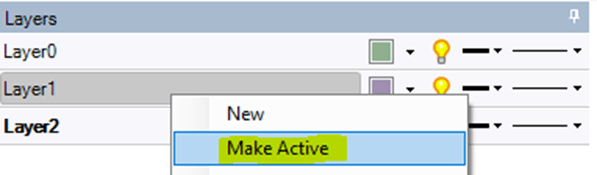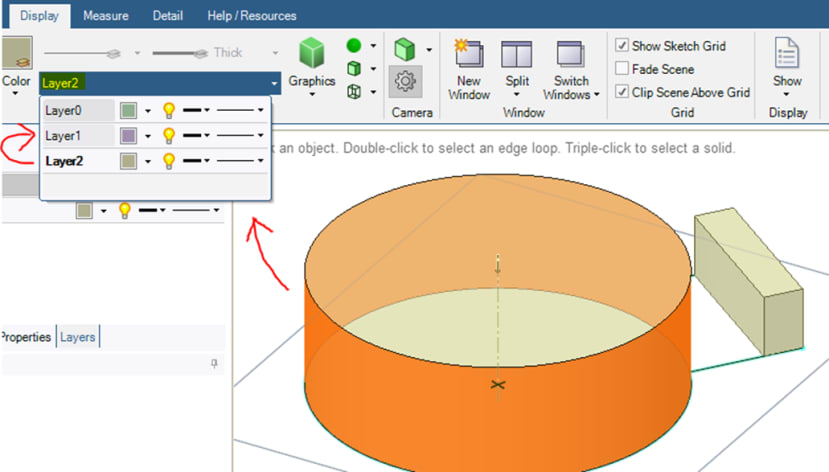How do I add a layer and assign it objects in my 3D design?
Follow tutorialHow do you feel about this tutorial? Help us to provide better content for you.
Thank you! Your feedback has been received.
There was a problem submitting your feedback, please try again later.
What do you think of this tutorial?
This tutorial requires:
DesignSpark Mechanical V6.0Pick the 'Layers' Tab to open it. Right-click a Layer to create a New Layer.
From the same Tab, you can pick a different Layer, right-click and 'Make Active'.
You can also pick a face of your model and Assign it to a Layer. This will select all of the solid.
To keep solids separate use the right click on a solid in the 'Structure' tree and 'Move to New Component'.
You can also pick a face and use the Display tab -> Style group to change it to another Layer (if you have more than one layer).
As can be seen in the image, the 'Layer' tab is pinned to the top right of the drawing area. To move any 'Tab', pick the tab, keep left mouse pressed down, and drag the Tab. Icons will appear on where you want to drop and pin the tab. Now if wanted you can Auto-Hide the tab.