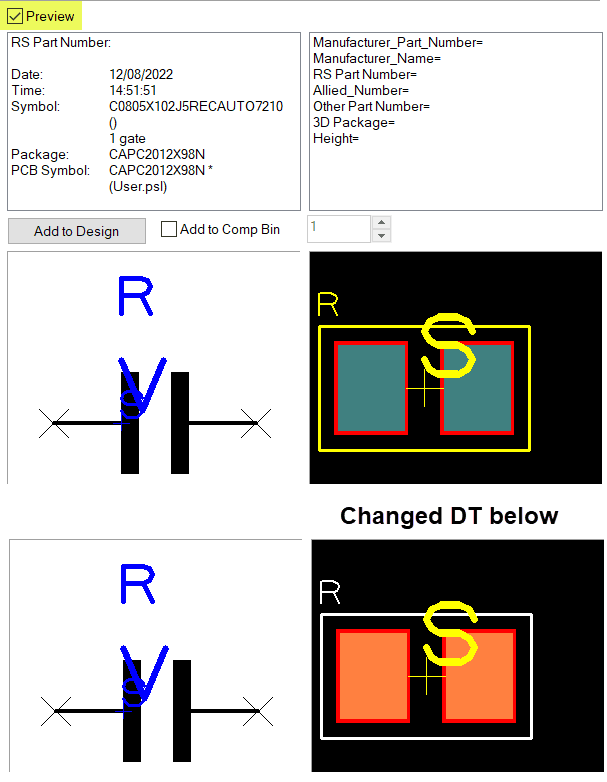DSPCB - Technology files and the component editor.
Follow articleHow do you feel about this article? Help us to provide better content for you.
Thank you! Your feedback has been received.
There was a problem submitting your feedback, please try again later.
What do you think of this article?
Technology files and their contents are described in 'Help', they essentially predefine the settings and values used when starting your Schematic and PCB designs saving you the setting-up time and allowing consistency across your designs.
It is important to understand that these technology settings are just your starting settings and you can then edit them locally in the program as required. These local changes do not change the Technology files unless you specifically save them to a Technology File, if you do so, ensure you use a new filename to avoid changing the supplied files.
A point of confusion may occur when you select a component in your design and choose to edit the component in the library.
Let's now discuss the process:
The component editor opens with the Design Technology File applied to the library and combines this with values from the component such as 'text styles' and 'Units' to provide a complete and 'local' Design Technology to the Component Editor.
Note. Where duplicates occur such as for 'Units', the units defined in the component override those from the Design Technology file to ensure the original units are maintained.
Note also, the PCB Symbol editor does not use the Design Technology File that you have selected for your PCB design unless it happens to be the same. This may result in layer colours, stack order etc., being different from those in your design.
To make them the same as your design in the Component editor, launch the Library Manager and select the PCB Symbols tab then click the <Tech Files...> button and select the required file from the pull-down list.
You will now have the component in the Component Editor and the PCB Editor with the same Design Technology settings.
The selected Design Technology will also be reflected in how the Preview windows display the component.
Note that we emphasised 'local' Design Technology earlier in the discussions.
You will have two separate instances of the design technologies, one local to the PCB editor and one local to the Component editor.
Changes made in one will not affect the other, so for example, if you change the stack order in the Component editor for convenience while editing the footprint it does not upset your PCB design.
A further related point is if you edit your component in the library to have for example new layers such as mechanical, assembly etc. when you update the components in the PCB the new layers will not appear if they do not exist in the PCB editor local Design Technology.
The best way to manage this is to plan ahead and to edit and save the Design Technology file with all the required layers prior to starting your design, however as requirements tend to evolve during a design, simply add the required new layers to your PCB Design Technology and then select 'Update Components'.