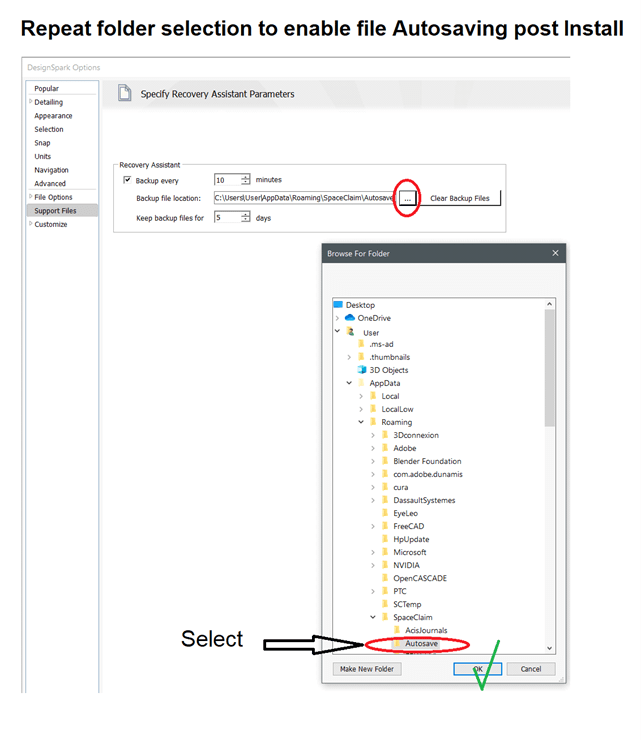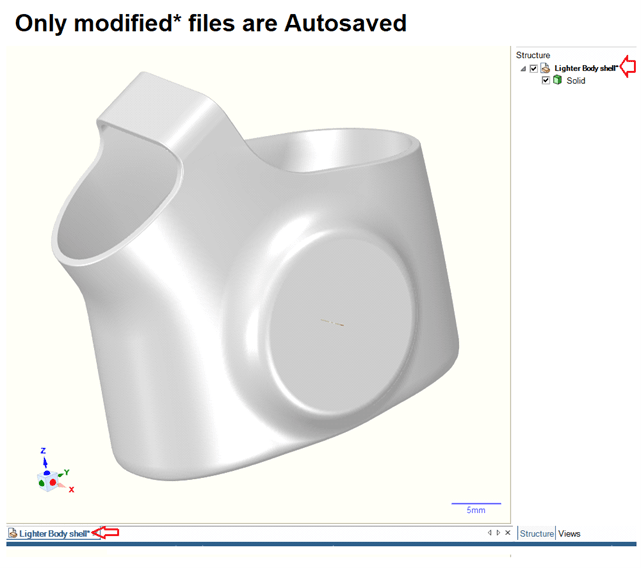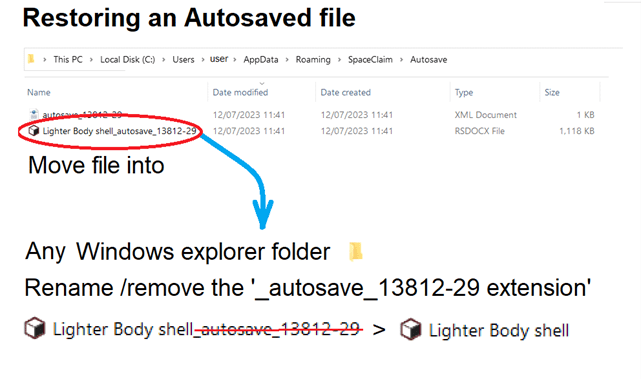How to activate 'Autosave' after updating DSM - Usage and recovery tips
Follow articleHow do you feel about this article? Help us to provide better content for you.
Thank you! Your feedback has been received.
There was a problem submitting your feedback, please try again later.
What do you think of this article?
These AUTOSAVE INSTRUCTIONS are for POST INSTALL and autosave file operation description
Setup and usage instructions
The autosave directory requires re-setting post an install.
Although the directory is still pointing to a folder /folder path as previously set, only by again setting/selecting the path in Options > Support Files > Recovery Assistant and setting the Backup file location using the 3 dots with a subsequent selection and OK, will autosave files be written and available for recovery.
The necessity to browse and reselect the Autosave directory has been reported to the developers
File recovery ( Crash or Filing error) operation note:
In the event of a crash, or filing error, any modified file or modified but unsaved or even a modified and saved file that is closed ( by error) , there will be an autosaved file copy provided a backup time cycle has been reached / actioned whilst DSM is open.
Closing DSM (normal shutdown) will clear out the Autosave directory
Restore procedure:
To restore an autosave file, select the file and remove it to another windows explorer directory and rename to remove the appended autosave identifier as shown.