How to request and manage a quote for multiple DesignSpark users in your organisation?
Follow articleHow do you feel about this article? Help us to provide better content for you.
Thank you! Your feedback has been received.
There was a problem submitting your feedback, please try again later.
What do you think of this article?
Multi-seat licenses are now available in DesignSpark to offer a cost-effective solution to provide design tools to your whole team. Complete the request a quote ticket to grab your exclusive discount and remove the burden of only a few engineers having access to expensive design tools.
Below is the video guide and tutorial to show you how to request a quote on DesignSpark:
To start the quote as the buyer, login with your DesignSpark account here:
https://www.rs-online.com/designspark/create-organisation-quote
Pick which subscription plans you want and the quantity (one for each user)
Fill in your buyer details. Some fields will be automatically filled in from your logged-in DesignSpark account.
Your submitted quote will be visible in Account icon (top right)->Account Details->My Quotes. Check your email inbox once the quote is generated. Then click 'View quote' to review and accept it.
Fill in your payment information to formally accept the quote, review the amount and click pay.
Your payment will be confirmed. A printable receipt is available in your DesignSpark quotes area.
How do I manage my new team subscription and add users?
Manage your team and assign a subscription to a team member using 'Invite user' in Account Details-> Team Subscriptions: https://www.rs-online.com/designspark/my-account/team-subscriptions/
Fill in the team member's Name and Email Address to invite them to join the subscription. Make sure they have a DesignSpark account using the email address you invited them at.
If you (the purchaser) also want to use the subscription, you would need to invite yourself to join the team subscription.
Once a member joins the team subscription, they can access the paid software/content via the dashboard: https://www.rs-online.com/designspark/my-account/my-subscription
After they install the software and login with their own DesignSpark account, a licence will be automatically assigned to them.
Do I have to manually enable the paid software licences or any new website features for my team members?
No, you just need to invite them to the team subscription (as explained, above).
Once they login and accept invitation, paid features on the website will start working. After they install the software from the subscription dashboard and login to it, their paid licence will also be automatically enabled.
How do I remove someone from my team subscription? And re-assign their software licence?
Login with the DesignSpark account that you purchased the subscription with. Go to your team subscriptions page: https://www.rs-online.com/designspark/my-account/team-subscriptions/
Click 'Remove Access' next to the team member's name. Any paid software licences will also become free to assign to a new team member.
You can now invite a new user to this seat.




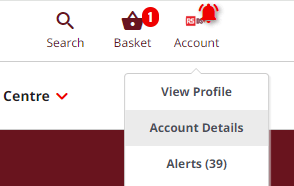





Comments