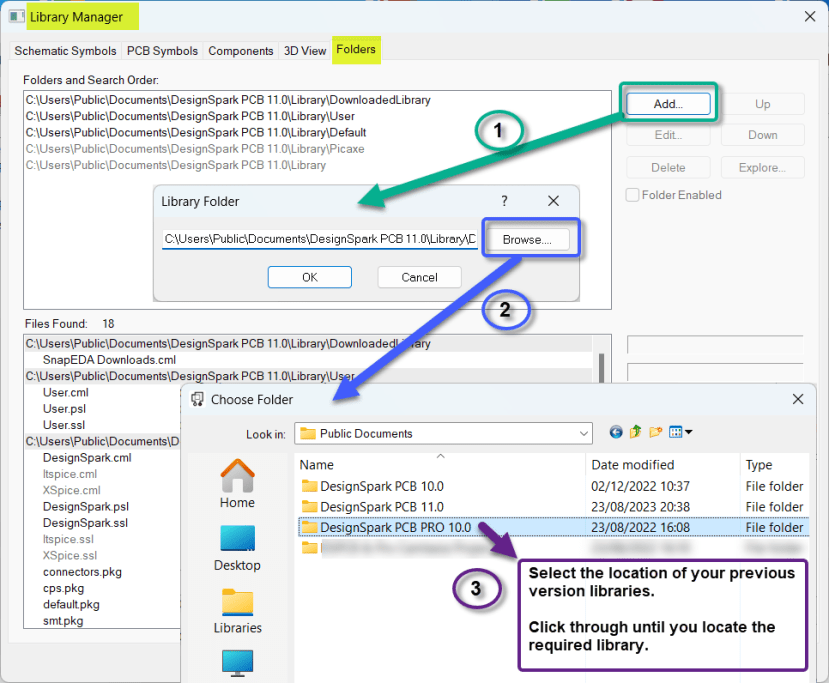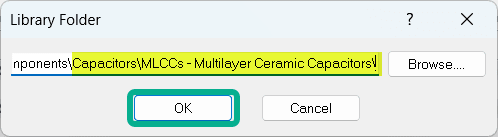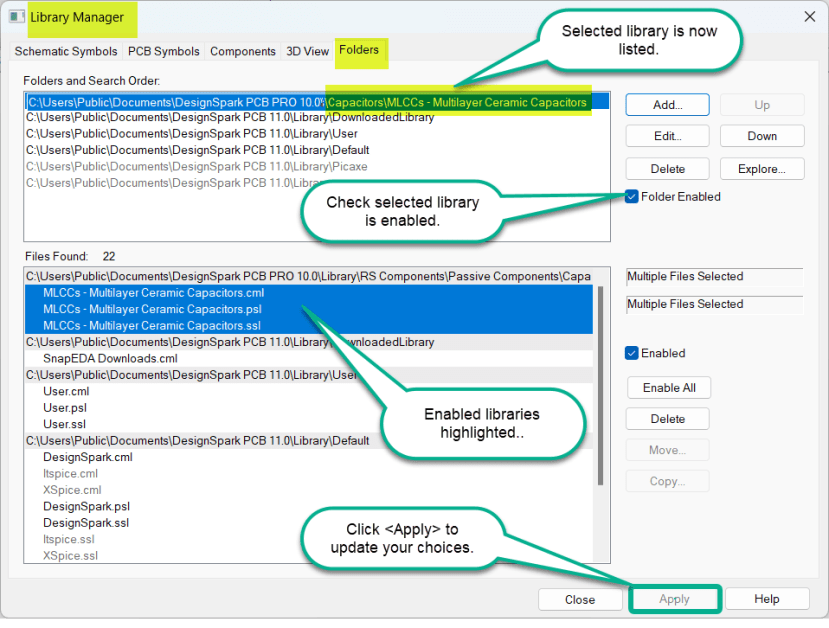How do I enable my previous libraries after updating DSPCB?
Follow tutorialHow do you feel about this tutorial? Help us to provide better content for you.
Thank you! Your feedback has been received.
There was a problem submitting your feedback, please try again later.
What do you think of this tutorial?
This tutorial requires:
DesignSpark PCB V11.0.0After updating to a new version of DesignSpark PCB, your previously created custom libraries such as your "user" and "download" within quotes libraries will be missing from those listed as available libraries, but they are still present in your system.
Each version of DesignSpark PCB has its own version-specific folders in your "Public" folders. The reason for this is that it prevents any of your created and downloaded components from earlier versions from being overwritten by a new version installation.
These earlier version libraries have to be added in your new DSPCB version using the Library Manager and mapping to the older version library folder.
The following shows the procedure to map any folder to the library, the illustration shows the mapping of V10 folders after the installation of V11.
1. Launch the Library Manager from the menubar (or shortcut +L) and select the "Folders" tab. This view shows the currently enabled folders (in bold) and those that are mapped but not enabled in grey text.
2. Click the "Add" button (step 1) and then "Browse" (step 2) to locate the required folder, then click through to the "Libraries" folder (step 3) and select any item in the list *.cml, *.psl or *.ssl as shown below and click.
Step 3 of above image in detail.
3. The following window opens, displaying the path to your library to be mapped, click to add your library.
4. You will then be returned to the Library Manager with the selected library and path displayed. Ensure the new library folder is enabled, if not select it and tick the check box. The library contents are in the lower window and can be disabled/enabled as required.
5. The final configuration is to decide on the search order of the library folders as shown in the upper area of the window "Folders and Search Order". DesignSpark PCB searches for the first occurrence of a name in the folders list from top to bottom. The search order can be configured as required by selecting a folder (click to highlight) and using the up and down buttons to achieve the required order.
It is suggested to have your "User" library at the top of the list as you have created or modified these and it is highly likely that these will be your first choice.
Next in the list is your "Downloaded" folder as these are again components you have chosen as required.
Followed by the other folders you have.
NOTE. Only have the libraries enabled that you require as this will speed up the search process.