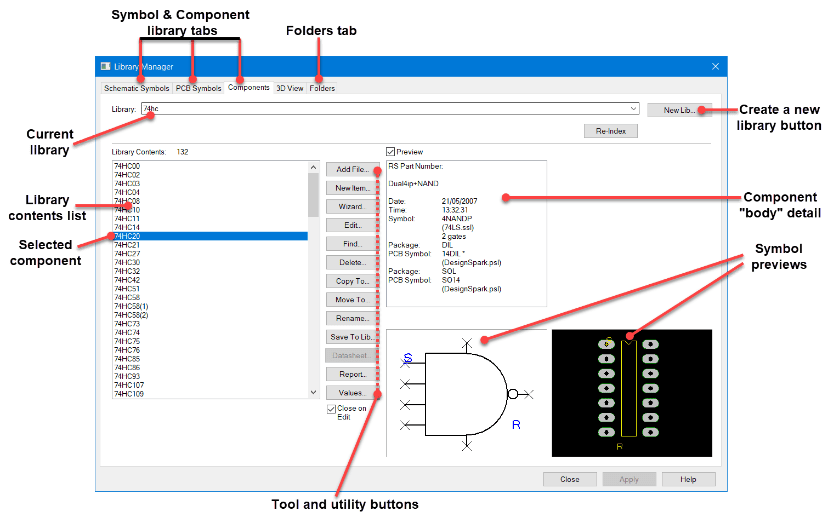How can I use the Library Manager?
Follow tutorialHow do you feel about this tutorial? Help us to provide better content for you.
Thank you! Your feedback has been received.
There was a problem submitting your feedback, please try again later.
What do you think of this tutorial?
This tutorial requires:
DesignSpark PCB V11.0.0The Library Manager is used to create and manage all your libraries. Use the Symbol and Component tabs to enter the correct library ‘type’ mode. For example, if you need to edit a PCB footprint, click on the PCB Symbols tab.
Any items found in the selected library are displayed in the Library contents list. The example below shows the Component library.
When an item is selected from the Library Contents list, the contents are displayed in the Preview pane on the right-hand side of the page:
If you’re on the components tab, the contents are shown in detail – a detailed description of which symbols are used in the component, the libraries they are from, the gate/symbol relationships, the package/PCB symbol relationship.
If you’re on one of the Symbol tabs, the Preview button will reveal a picture of the symbol selected.
The Tools and Utility buttons are used to perform actions on the library or can be used to manipulate them.