How can I setup schematic sheets?
Follow tutorialHow do you feel about this tutorial? Help us to provide better content for you.
Thank you! Your feedback has been received.
There was a problem submitting your feedback, please try again later.
What do you think of this tutorial?
This tutorial requires:
DesignSpark PCB V11.0.01. Start a new schematic design
To start a new Schematic design or a PCB design visit the File menu and click New (shortcut key <Ctrl-N>).
2. Select the schematic
Select the Schematic Design button and ensure the Use Technology File option is selected. The Default.stf template will help you get started quicker, so please ensure you select this file. If you want to add a new schematic design sheet in the project, select Add To Project at the bottom of the New Design dialog box.
3. Add to project
Either press OK or use the Browse button to the right of the Add To Project button. You will be presented with a standard Save dialog requesting you to provide the name of the new schematic design. The new sheet will then be shown in the project window.
Your DesignSpark PCB window will look like this, meaning you are now ready to start your design:


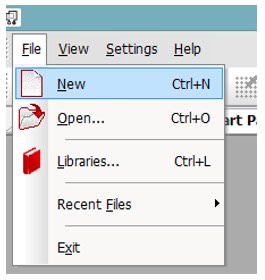
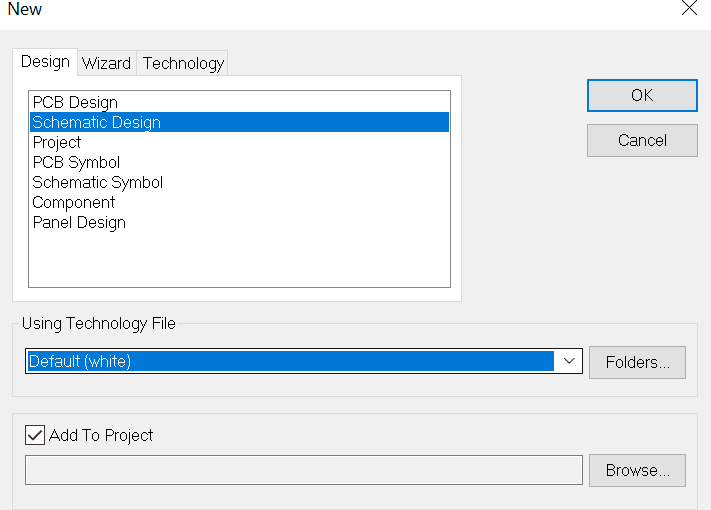
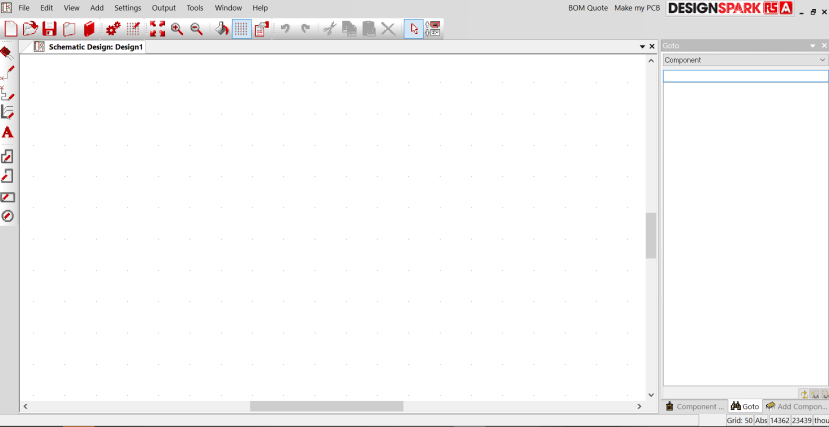
Comments