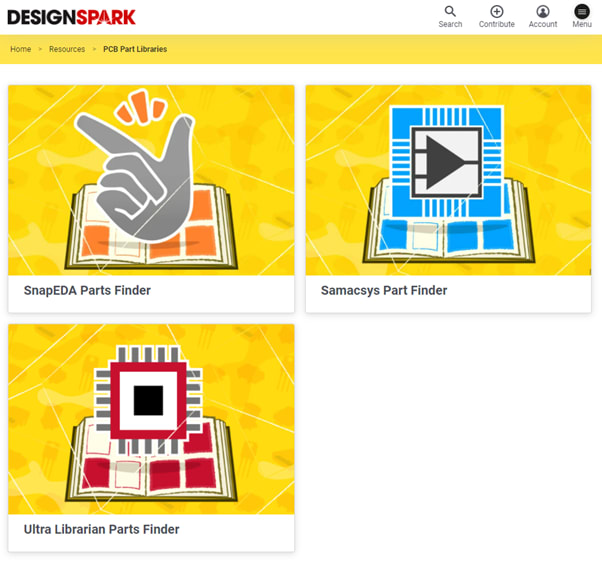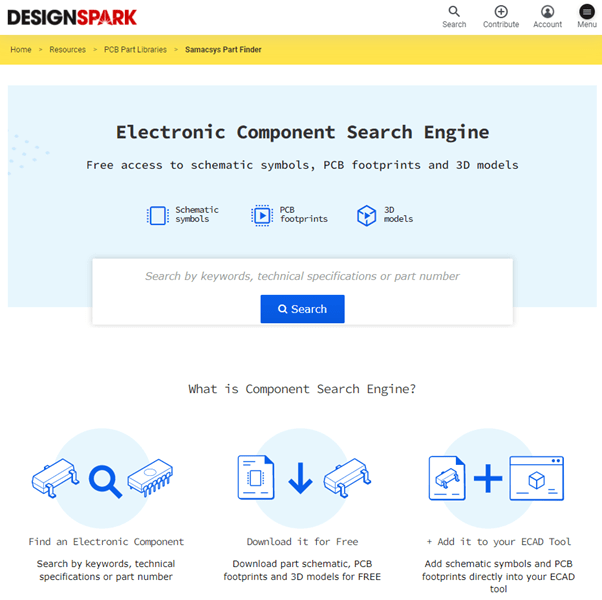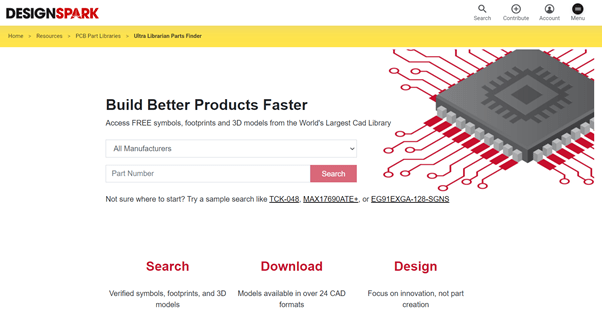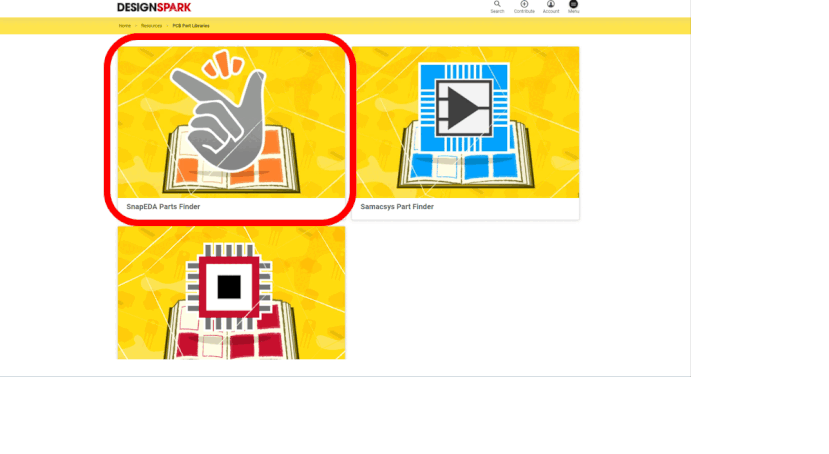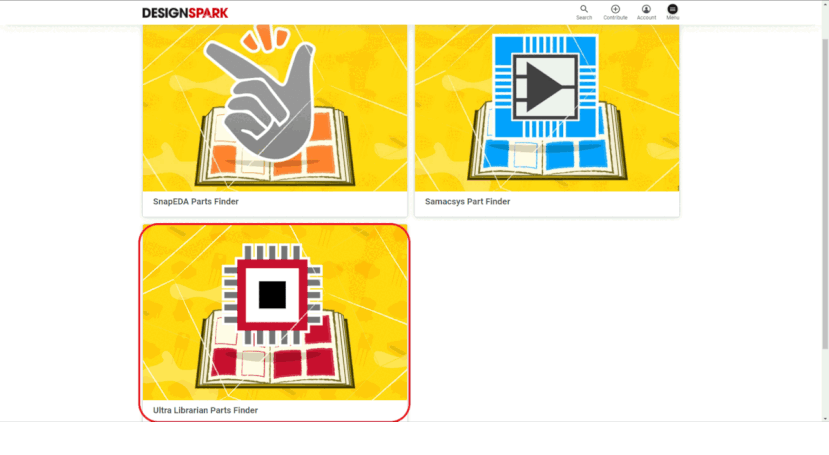How can I get more components for DesignSpark PCB?
Follow articleHow do you feel about this article? Help us to provide better content for you.
Thank you! Your feedback has been received.
There was a problem submitting your feedback, please try again later.
What do you think of this article?
DesignSpark PCB is an excellent PCB software for beginners like me, even professional electronics engineers, easy to use and user friendly. But the built-in parts library is limited, only "DesignSpark", "Itspice" and "XSpice" libraries are built-in. So, what if the component is not in the built-in library? What should I do?
I found that we can find many PCB parts libraries on the DesignSpark website (Home > Resources > PCB Part Libraries). There are "SnapEDA Parts Finder", "SamacSys Parts Finder" and "Ultra Librarian Parts Finder". For those part finders, none of them requires any additional software to be installed to find components and downloads. All are easy to use, just register and log into their system and you can download the symbols and footprints. Follow along as I share how we download and use symbols and footprints in DesignSpark PCB.
Firstly, we can search “PCB Part Libraries” on the DesignSpark website or go (Home > Resources > PCB Part Libraries). We can see that there is three Parts Finder here and you can choose which libraries you to use.
For the "SnapEDA Parts Finder", they have 10 million parts in their library and 391K products built using SnapEDA Parts. In my experience, many of the components I need, even some of the latest ones, can be found in SnapEDA, which is one of the parts finders I use regularly. Also, in SnapEDA, we can search by part number or keyword. After we search for a component, it shows the manufacturer, the component image, SnapEDA's part name, footprint, description, and shows the included data such as datasheets, symbols, footprints, and 3D views.
For the "SamacSys Parts Finder", according to their website, they have over 15 million CAD Models and thousands of companies have designed their latest products. In my experience, SamacSys Part is a good part finder for me. Sometimes when I'm designing a PCB, I haven't figured out what components should be used, and I can search for the technical specification in the search bar. For example, if I need to boost the voltage from 3.7V to 5V, I can directly enter "boost up voltage from 3.7V to 5V", and then some related components will be displayed. This is a nice feature for me to find components. “SamacSys Parts Finder” also shows the Image, Status of the file provided, DS datasheet PDF file, Manufacturer Provider, Part Number, number of pins, Category, Package, and Description after searching the components.
For “Ultra Librarian Parts Finder”, according to their website, they have over 16 million CAD Models and 100K parts added per month. In my experience, I can easily find chips, diodes, etc. in the "Ultra Librarian Parts Finder", but for MCUs, or some modules, there's only a little bit here. If you are a professional PCB designer at the chip level, I believe you can find a lot of components you want here. Just a reminder, “Ultra Librarian Parts Finder” only allow the user to type the part number in the searching bar, which doesn’t allow the user to type the Part Name or keywords. Cause I spent a while finding the components name instead of the part number.
These three libraries are very easy to use, if you don't know how to download symbols and footprints, you can take a quick look at "SnapEDA Part Finder - How to Download and Import Models to DesignSpark PCB?" The process part library for downloading symbols and footprints of the other two-part finder is very close to SnapEDA.
SnapEDA
SamacSys
Ultra Librarian
I hope you can have a great PCB design and experience in DesignSpark PCB.