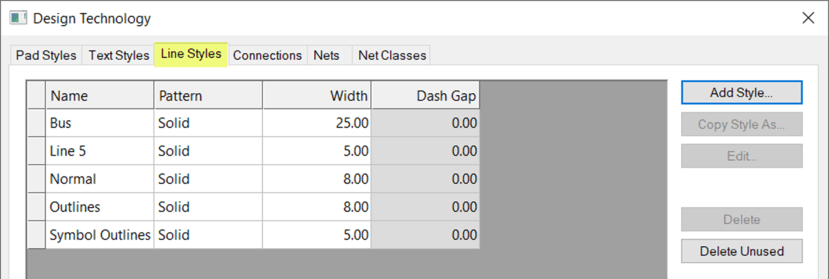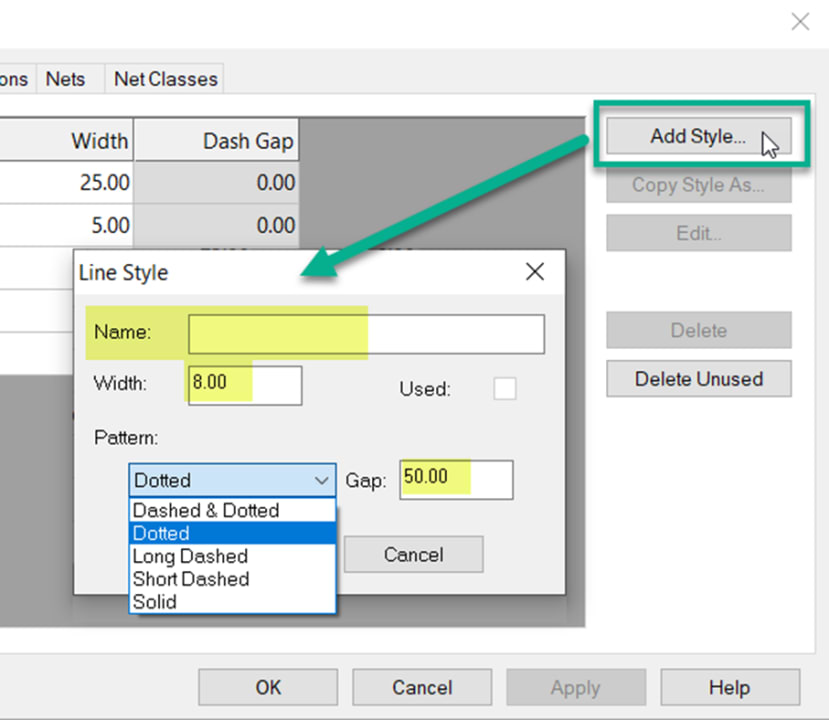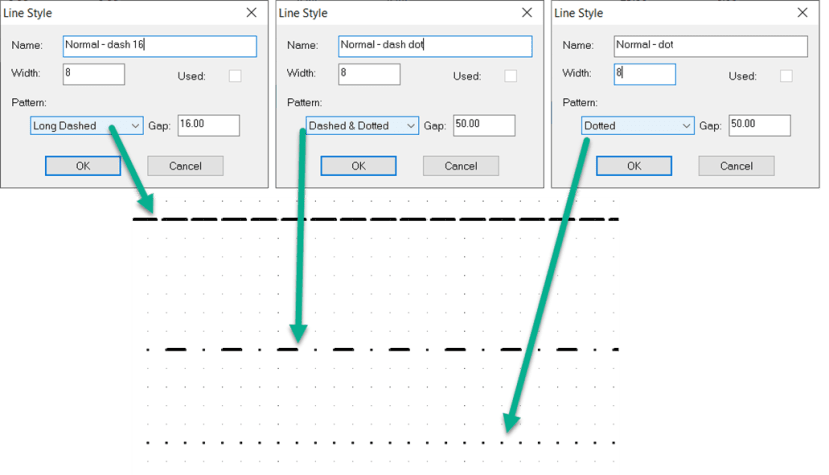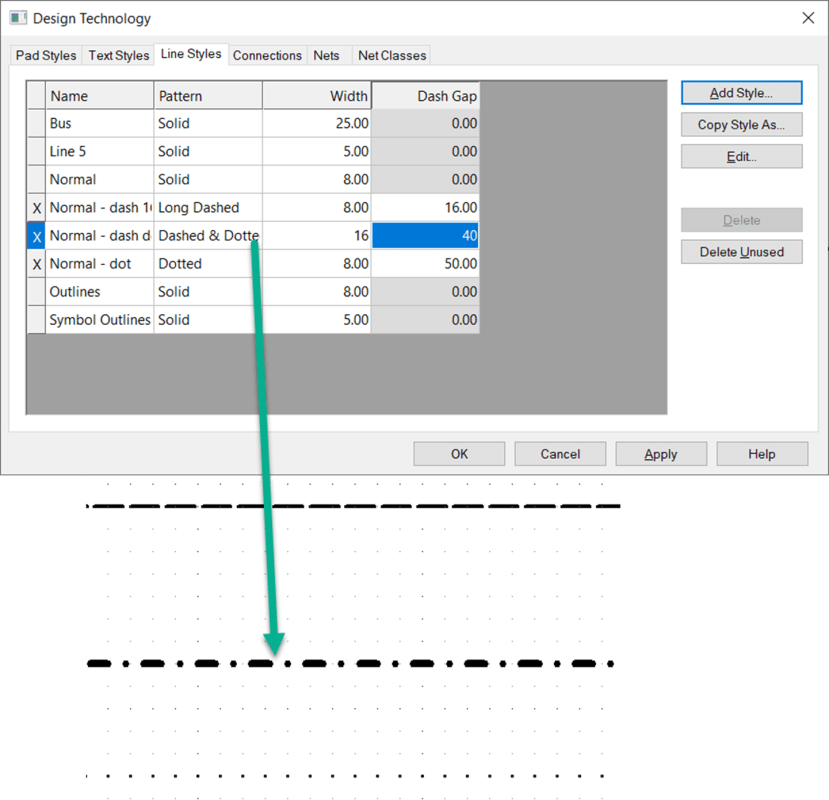How can I add a dotted or dashed line in DesignSpark PCB?
Follow tutorialHow do you feel about this tutorial? Help us to provide better content for you.
Thank you! Your feedback has been received.
There was a problem submitting your feedback, please try again later.
What do you think of this tutorial?
This tutorial requires:
DesignSpark PCB V11.0.0You may wish to add a dotted or dashed line to enhance the presentation. This can be configured in the Design Technology and then used as any of the existing line styles.
Using the default schematic technology as an example the following line styles are defined in the Design Technology (shortcut Shift+T).
To add a new style click the "Add Style" button. Now complete the entries for the new style and provide a memorable name for the line style.
Below are some examples and how they appear in the schematic.
If the styles are not as required launch the design technology and edit the entries in the boxes as required and click "Apply" to update the schematic.
A similar process can be used on the PCB design.