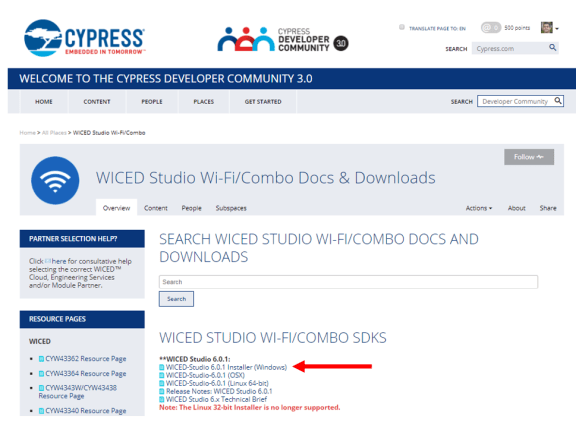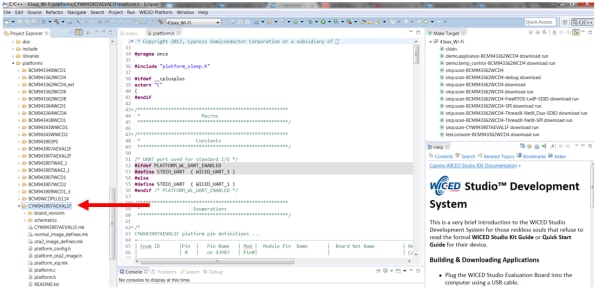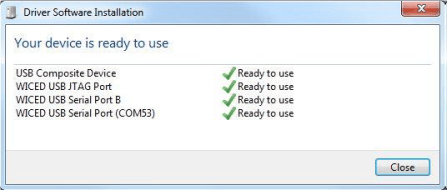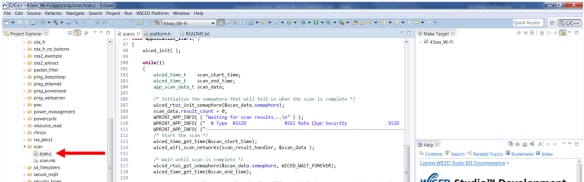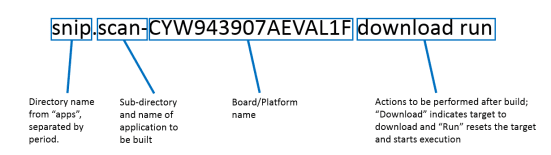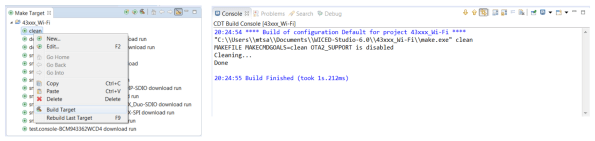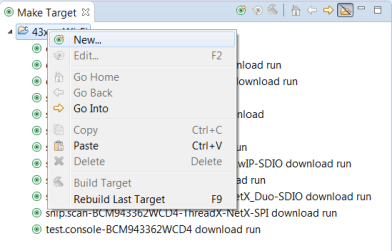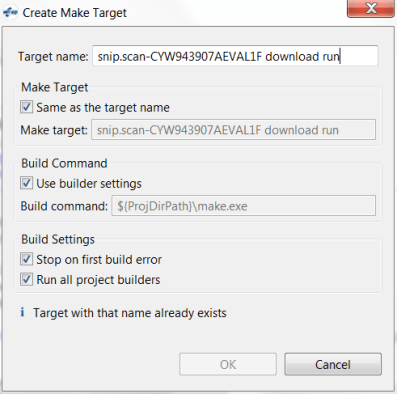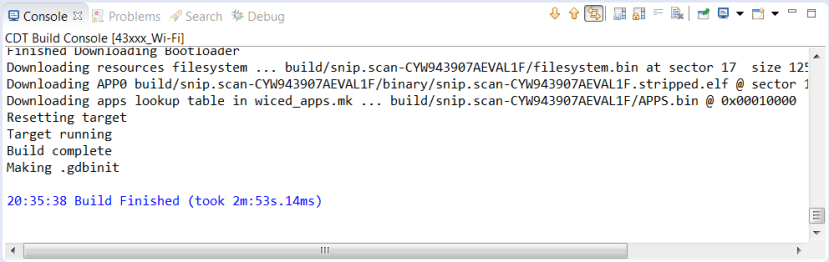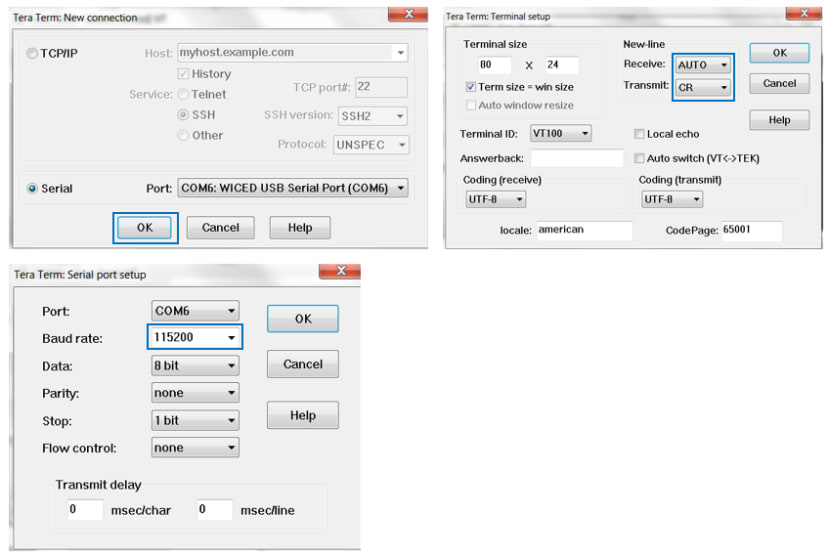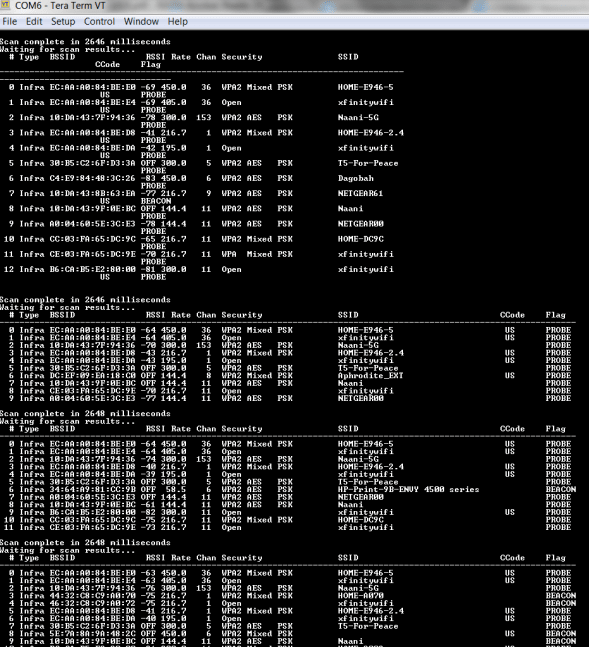Ignite Your Next IoT Design with Industry-Leading Cypress WICED® Wi-Fi
Follow articleHow do you feel about this article? Help us to provide better content for you.
Thank you! Your feedback has been received.
There was a problem submitting your feedback, please try again later.
What do you think of this article?
The WICED Wi-Fi CYW43907 Evaluation Kit
With the advent of the Internet of Things, more and more devices are now being connected to the internet than ever before. All of these connected “things” require a standardized method of wirelessly communicating with each other and with the cloud in order to effectively provide intelligent insights into the ecosystem in which they are embedded.
Cypress is a leading supplier of WiFi, Bluetooth and Combo chip technology for the IoT. Because Wi-Fi connectivity serves such a prominent role in the IoT, Cypress’ latest Wi-Fi Evaluation Kit (EVK), the WICED Wi-Fi CYW43907 EVK (144-6503) , was designed to enable your design with industry-leading 802.11 a/b/g/n dual-band (2.4/5 GHz) Wi-Fi.
Featuring:
- The CYW43907 Wi-Fi SoC which integrates a 320 MHz Arm® Cortex®-R4 processor
- The CYW43907 SoC is embedded within an onboard certified 10 x 10 mm Murata 1GC Wi-Fi module (144-2708)
- Onboard PCB antenna with an option to connect external antenna
- Arduino compatibility for hardware functionality expansion
- Support for Cypress’ WICED Studio SDK – the only development environment that integrates Wi-Fi and Bluetooth
In the rest of this article, I am going to take you through a simple example project that can be run out of the box with the CYW43907 EVK and the WICED SDK.
Example Project: Scanning Local Wi-Fi Access Points
As mentioned above, the WICED Wi-Fi CYW43907 EVK is supported within Cypress’ WICED Studio SDK. WICED Studio provides a single common development environment for multiple wireless technologies with a simplified application programming interface, code snippets, sample applications and Cloud agents to accelerate the development process. Leveraging a series of WICED APIs and an application framework designed to abstract the complexity of Wi-Fi/BT development, WICED Studio is continuously updated and regression tested as standards evolve.
Before getting started on this simple project to validate connectivity between your board and the WICED Studio IDE, you will want to download the WICED Studio software from here (note to click the WICED Studio button in the top right corner of this page): http://www.cypress.com/products/wiced-software
You’ll be taken to the Cypress Developer Community (CDC) 3.0 to perform this download. There you will need to log in (or create) a cypress.com account to gain access to the community. There is a plethora of resources on this community for all Cypress products. The WICED SDK is supported and runs on Windows®, Mac®, OS X®, and Linux®.
I will be working in Windows for this project. The instructions to download the WICED SDK are straightforward via the Installer Wizard, however, if any support is needed there are detailed step by step instructions in Section 2 of the CYW43907 EVK User Guide.
Once WICED SDK install has completed and you are able to open the SDK, ensure that the “Platform Files” for the CYW43907 EVK have populated under the “Platforms” folder in the WICED Project Explorer (see screenshot below). These contain kit definition functions that allow access to various kit peripherals which will be needed for developing with this kit.
A USB Standard-A to Micro-B cable is provided in the CYW43907 EVK box and can be used to connect the kit to your computer. The drivers for the CYW43907 EVK are installed in the installation process for the WICED Studio SDK and when you connect the kit for the first time to your PC it will initiate a driver search:
The apps folder in the SDK Project Explorer contains all of the included example projects and is where your own projects will be held. “Scan” is the example application we will be demonstrating here. This is under the “Snip” folder which contains shorter, simpler examples. “Snip/scan” scans for Wi-Fi access points every 5 seconds and displays the results to a terminal window.
To build and program a project for the CYW43907 EVK in the WICED SDK, a corresponding make target needs to be created in the Make Target Window in the SDK. The make target path we will be using is:
snip.scan-CYW943907AEVAL1F download run
Make Target Breakdown:
Before the above Make Target is created, lets first remove any possible output from a previous build. Double click on the “Clean” Make Target to do this or right click and select “Build Target”:
Now, to create our new make target, right click on “43xxx_Wi-Fi” in the Make Target Window:
Copy and paste our Make Target “snip.scan-CYW943907AEVAL1F download run” into the Target Name section of the “Create Make Target” window that should appear:
Then, double click on our Make Target (or right click and select “Build Target”) to perform the snip/scan application. The build should take ~3 minutes:
Now that the program has been built within WICED, the output messages can be seen through a terminal emulation program such as Tera Term. Settings below:
And there you go – local Wi-Fi access points displayed on your terminal. Stay tuned for another DesignSpark article soon on connecting to a “Thing” in Amazon Web Services (AWS) and publishing/subscribing messages.
In the meantime, get your WICED Wi-Fi CYW43907 EVK (144-6503) now from RS!