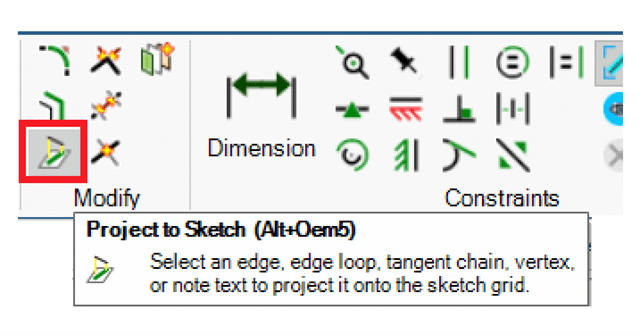Troubleshooting tips for laggy or frozen screens when using the Constraint sketcher
Follow articleHow do you feel about this article? Help us to provide better content for you.
Thank you! Your feedback has been received.
There was a problem submitting your feedback, please try again later.
What do you think of this article?
The Problem: Transient lagging / frozen screen ( frozen program) can occur within a constraint sketch. This appears to be an intermittent situation and it can clear by itself !
Sketch planes that intersects /cuts a complex spline surface may produce curves that the mouse auto selects ( or catches ) causing the spline points 'seemingly taken into memory' - this temporarily clogs/ freezes the movement of the screen / stalls DSM.
Note: This may be a bigger problem on older pc's, however, the particular file may 'unfreeze' when such 'data' is 'contained/registered'. Cross sections are not affected.
FIVE SOLUTIONS / TIPS:
FIRST TIP
When spinning/ panning the model , keep the mouse away from spline face/sketch plane boundary ( intersection ) - 'normal sketch intersection curves' that are through or on geometrical geometry do not freeze the screen. Watch the information bar as shown below to ensure nothing 'difficult' has been 'preselected' prior to a mouse screen move.
Note the curve preselected above , whilst preselected it may not even show it's control points ( indicating a data block) , AND IF THEN upon a subsequent mouse spin pan action, extreme program freezing occurs.
SECOND TIP
Use the menu Spin / Pan /Move tool AND keep the mouse button always down whilst moving the view - this prevents any further selection - this works very well.
*TRY TO COMBINE PAN ,SPIN AND ZOOM with RMB or MMB continuously down ( depressed) using shift and Ctrl.
Start with the Spin ( on Centre), then pan, zoom as necessary etc.
THIRD TIP
The standard sketcher does not freeze the pc with the mouse auto catching any spline / plane intersecting curve. If necessary, consider changing to the standard sketcher.
File > DSM options > Advanced - General ... disable (uncheck) 'Enable Constraint based Sketching' Close and restart DSM.
FOURTH TIP
Use a 3D connexion Spacemouse or similar keeping the mouse pointer outside of the graphics area when spinning , panning and zooming simultaneously the model - this works well.
FIFTH TIP
This command should never be CONTINUALLY ON with a constantly moving mouse over a complex spline face or spline edge / curve scene.
It is suggested to first make a shortcut for the command. Move the mouse to the complex curve, use shortcut key to activate the command, select the curve. Cancel with 2 x Escape key presses.