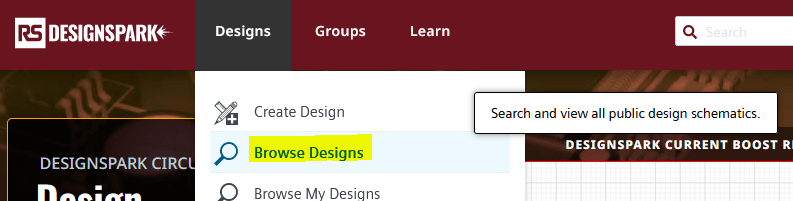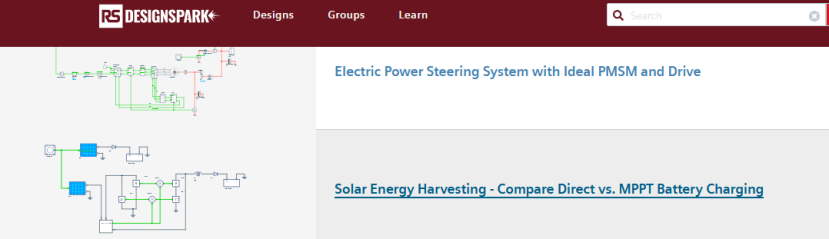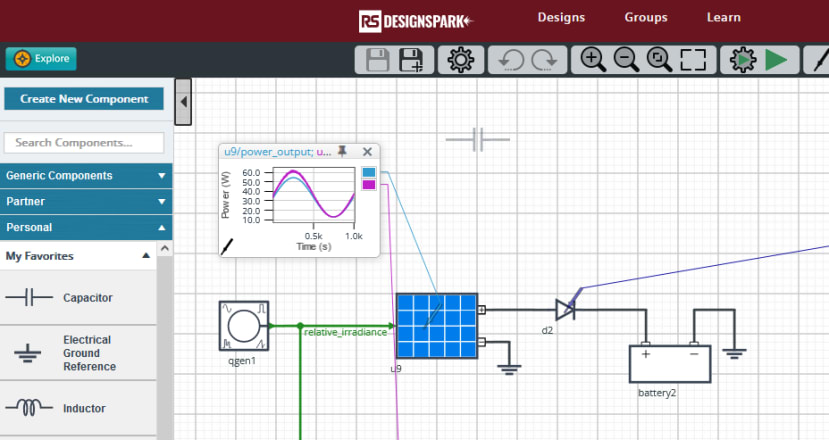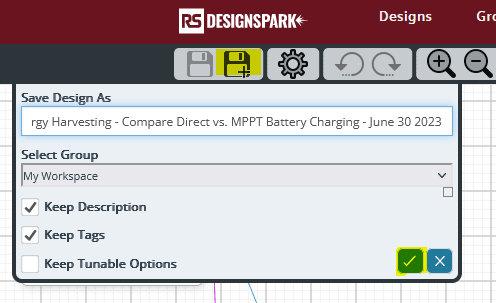How to start a project from a reference design in DesignSpark Circuit Simulator?
Follow tutorialHow do you feel about this tutorial? Help us to provide better content for you.
Thank you! Your feedback has been received.
There was a problem submitting your feedback, please try again later.
What do you think of this tutorial?
This tutorial requires:
DesignSpark Circuit SimulatorOther than creating a design from scratch, you can work on an existing reference design and save changes to a copy of it.
1. Browse existing designs
Find the design you want to copy by browsing or searching existing designs: Designs -> Browse Designs.
2. Open and make changes
Click on the design to open it where you can make changes. Don't worry about affecting the user's original design as your changes will be saved to a copy.
3. Save changes to a new design
Before or after making changes to the design, click on the Save As icon in the schematic toolbar.
You will see a small dialog where you can specify the design name and the group where the design is to be saved.
You also have the choice to copy over the design description and the tags.