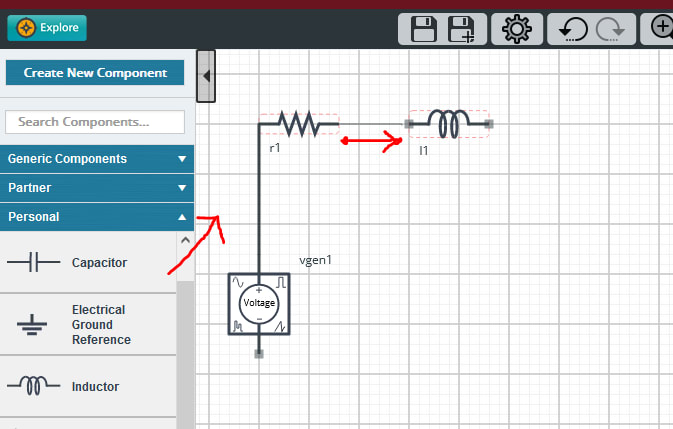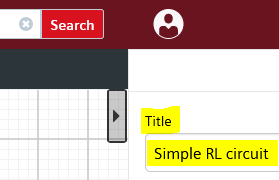How to start a project from scratch in DesignSpark Circuit Simulator?
Follow tutorialHow do you feel about this tutorial? Help us to provide better content for you.
Thank you! Your feedback has been received.
There was a problem submitting your feedback, please try again later.
What do you think of this tutorial?
This tutorial requires:
DesignSpark Circuit SimulatorAs a beginner in DS Circuit Simulator, let's learn how to create a new design and run simulations from scratch.
1. Start a blank design
In the top banner, hover over Designs and select the Create Design option.
2. Add components and connect them
A blank schematic will appear and you can start adding parts and wires.
Watch this video on how to create a simple RL circuit and run your first simulation:
3. Name your design to save it
The design will have a default title which you can change in the right sidebar. Your design will be automatically saved to your account workspace.
4. Add search tags and select a group
The right sidebar has other useful information such as the design description, tags (for searching) and the group where the design is saved. You can save your design to your own workspace, or add it to a group where you have collaborators. Subsequent changes other members make will only be saved to a copy of that design, so your original work can only be modified by you (its creator).
Click the Group name to select an existing group or leave it in your account workspace. For a group to be visible here, you must have joined it or created it yourself.
To create a new group, click on Groups -> Create Group -> Choose a type of group and fill in some details to create it. You can also join someone else's group if they have invited you, or simply join a public group (no invite needed).
5. Continue designing
Keep working on your design and it will automatically save to the cloud.
Deleting unused or test designs
Note: Once designs are deleted, you won't be able to recover them. Please be sure before deleting them.
- Login to the site
Once logged in, click Designs -> Browse My Designs. This will list all the designs created by you.
Check the SELECT on unwanted design, click Delete icon.M/p>
Confirm the Design deletion.
- After completion of design delete, click on Design -> Create Design to start a new one.