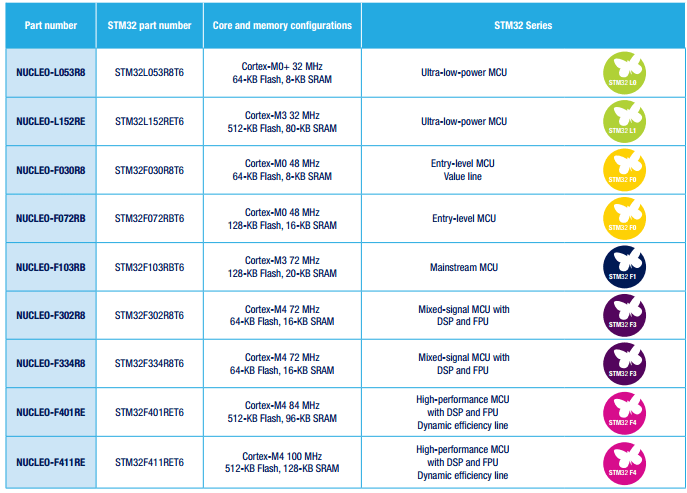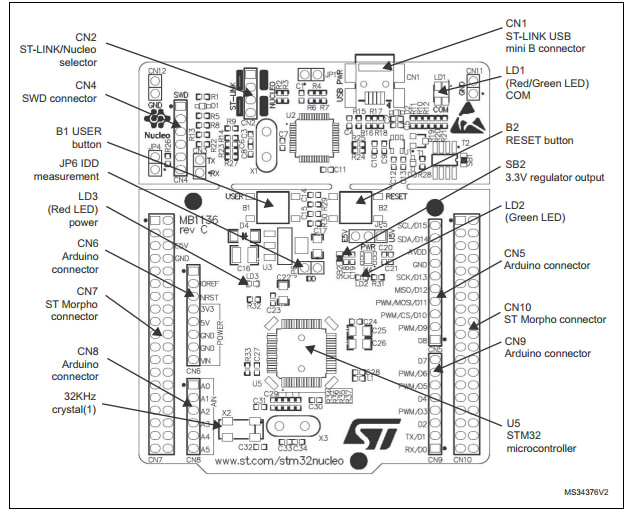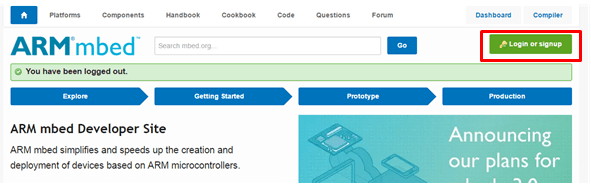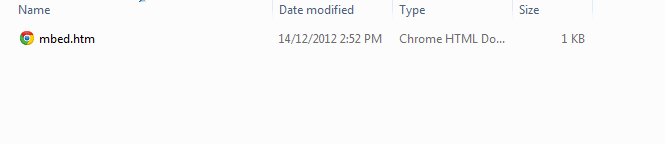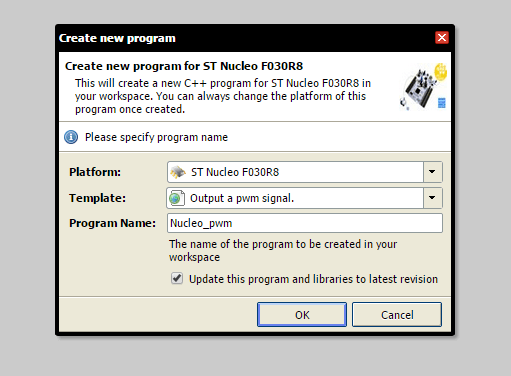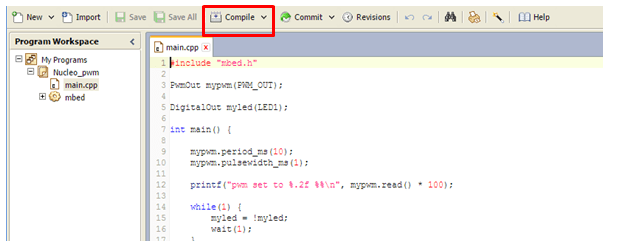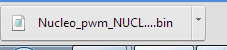STM32 Nucleo Board- Highly Affordable Development Kit
Follow articleHow do you feel about this article? Help us to provide better content for you.
Thank you! Your feedback has been received.
There was a problem submitting your feedback, please try again later.
What do you think of this article?
Introduction:
The STM32 Nucleo board provides an affordable and flexible way for users to try out new ideas and build prototypes with any STM32 microcontroller line, choosing from the various combinations of performance, power consumption and features. The Arduino connectivity support and ST Morpho headers make it easy to expand the functionality of the STM32 Nucleo open development platform with a wide choice of specialized shields. The STM32 Nucleo board does not require any separate probe as it integrates the ST-LINK/V2-1 debugger/programmer. The STM32 Nucleo board comes with the STM32 comprehensive software HAL library together with various packaged software examples, as well as direct access to Mbed online resources.
Various models with different performance and power consumption:
Detailed Specification on Each Model
Mainstream
|
Model No. |
RS Stock No. |
Core and Memory Configuration |
|
STM32 NUCLEO- F030R8 |
Cortex-M0 48MHz 64-KB Flash 8-KB SRAM |
|
|
STM32 NUCLEO- F072RB |
Cortex-M0 48MHz 128-KB Flash 16-KB SRAM |
|
|
STM32 NUCLEO- F103RB |
Cortex-M3 72MHz 128-KB Flash 20-KB SRAM |
|
|
STM32 NUCLEO- F334R8 |
Cortex-M4 72MHz 64-KB Flash 16-KB SRAM |
Ultra-Low-Power
|
Model No. |
RS Stock No. |
Core and Memory Configuration |
|
STM32 NUCLEO-L053R8 |
Cortex-M0+ 32MHz 64-KB Flash 8-KB SRAM |
|
|
STM32 NUCLEO- L152RE |
Cortex-M3 32MHz 512-KB Flash 80-KB SRAM |
High Performance
|
Model No. |
RS Stock No. |
Core and Memory Configuration |
|
STM32 NUCLEO- F401RE |
Cortex-M4 84MHz 512-KB Flash 96-KB SRAM |
|
|
STM32 NUCLEO- F411RE |
Cortex-M4 100MHz 512-KB Flash 128-KB SRAM |
Special Features:
• Two types of extension resources
– Arduino Uno Revision 3 connectivity
– STMicroelectronics Morpho extension pin headers for full access to all STM32 I/Os
• Mbed-enabled (mbed.org)
• On-board ST-LINK/V2-1debugger/programmer with SWD connector
• Flexible board power supply
– USB VBUS or external source (3.3 V, 5 V, 7 - 12 V)
– Power management access point
• Three LEDs
– USB communication (LD1), user LED (LD2), power LED (LD3)
• Two push buttons: USER and RESET
• USB re-enumeration capability: three different interfaces supported on USB
– Virtual Com port
– Mass storage
– Debug port
• Supported by wide choice of Integrated Development Environments (IDEs)
Connection of STM32 Nucleo Board
Information taken from and for More Information: http://www.st.com/stm32nucleo)
Programming STM32 Nucleo Board with Mbed.org
Step 1 Connecting STM32 Nucleo Board to PC
An extra Mini B USB cable is required to connect the Nucleo Board with your PC or laptop. The USB cable does not come with the package.
After you have connected, your Nucleo Board will appear as a removable storage device.
Step 2 Creating an Account in Mbed
Open: http://developer.mbed.org/)
If you already had an account for Mbed, you can sign in directly. Or otherwise you have to sign up.
Step3 Register Your Nucleo Board.
After you have created your own account, you might notice this message:
Open your Nucleo Board (Removable Storage Device) through my computer:
Double Click on the mbed. htm. A webpage will show up and wait for it to load.
The Nucleo Board will automatically be registered as shown below. Now you are ready to program the Board.
Step 4 Program the Nucleo Board
Open the online compiler before programming
There are many examples available in Mbed.org to assist you to develop your own project
You can either choose one of the templates from example or develop your own program.
Step 5 Upload the program
When you finish developing the code and want to test it out, you will need to upload the program to the Nucleo Board.
Click Compile
A .bin file will be generated automatically:
Copy the .bin file to your Nucleo Board (Removable Storage Device) through my computer