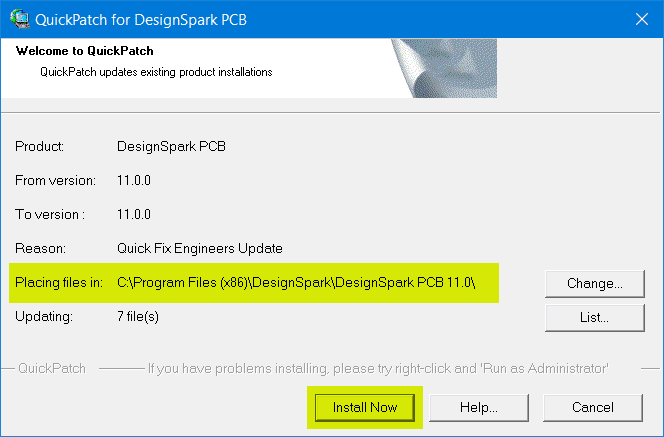DSPCB - Quick Patch status and download
Follow articleHow do you feel about this article? Help us to provide better content for you.
Thank you! Your feedback has been received.
There was a problem submitting your feedback, please try again later.
What do you think of this article?
A Quick Patch is used to apply minor bug fixes to an existing software installation. In most cases, your version number will remain the same.
Current status
Last updated: February 23, 2024
Patch applicable to version: v11.0.2
Key fixes in this patch:
- Copper Pour - inner layers pour issue corrected.
- Help - Help has additions and clarifications.
- Rename Component - fixed issue where renumber caused duplicate numbering for off-board components.
- Component Edit - Save As on components and symbols corrected.
- Dockable Bars - fixed issue where Goto bar did not keep in sync as nets added using add track.
- Layers - Editing a PCB symbol, the Layers bar corrected.
- Security Copy - Security copy settings now configured correctly.
- Project Files – Menu options corrected.
- Panel Wizard - Mapping technology files corrected.
Including previous fixes:
- Correction to DRC silkscreen overlap to pad numbers
- Correction to Help docs - incorrectly stated function is under Tools
- Importing Eagle Libraries (EIL files) creates a corrupt library index file
- Eagle Import - Removing backslash or dot strips previous character.
- Added an advanced dialog at Login, for users to specify proxy server settings (if applicable).
- Fixed issue with failure to save values to Library.
- Fixed issue with 3D views layer selection not working as expected.
- Incorrect help docs references to Gerber import - not available in DesignSpark PCB
- Copy/paste changes component type
- New Schematics Wizard - the selected technology file was not being recognised if you previously created one with no tech file.
- Failing to generate correct power plane plot
- Improved licence error logging and updates to SDK, for efficient technical support and resolution
Instructions
You MUST only apply a fix/patch update to the same full version number (eg. v11.0.2).
If you apply to an earlier version you will corrupt your installed application.
- Download the fix from the link above.
- Save your work and Close DSPCB.
- Launch the fix executable which consists of one simple window. A few checks to do before you install.
- Check the "From Version" matches your currently installed version.
- The "Placing files in" option should automatically be pointing to your installed folder. If you believe this to be incorrect, first check using the Windows File Explorer to confirm. ONLY use the "Change" button if this path is required to be changed.
- Click "Install Now".
- "Install Now" button quickly copies the new files to your installation folder and you will receive a pop up window showing that process has been completed.
Note: There is also a "List" button that allows you to see a list of the updated files contained in the update, but this is for information and you do not have to use this.