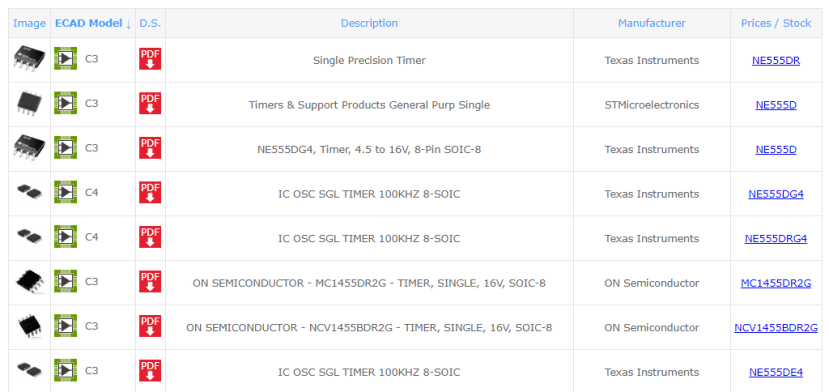How do I use SamacSys Part Finder with Library Loader?
Follow tutorialHow do you feel about this tutorial? Help us to provide better content for you.
Thank you! Your feedback has been received.
There was a problem submitting your feedback, please try again later.
What do you think of this tutorial?
This tutorial requires:
DesignSpark PCB V11.0.0SamacSys Part Finder is one of our online component resources. Components can be loaded into DesignSpark PCB by several methods however before discussing further if you have not explored what is available use the SamacSys search engine where you can search for manufacturers part numbers, RS Components part numbers and free text.
https://www.rs-online.com/designspark/samacsys-part-finder
or,
https://rs.componentsearchengine.com/index.html
Your search results are presented in a table.
The image provides immediate visual feedback of the part, the PDF provides quick access to the manufacturers data from the listed manufacturer associated with the component model and a link for price and stock information.
Reviewing this information, once you have decided on a particular component this can be accessed by several means using the download link
Library Loader
The simplest method is using the "Library Loader" application, this runs 'side by side' with DesignSpark PCB providing a quick and easy method to obtain the component in your design.
Download and installation instructions for Library Loader can be found here.
After installation, the suggested method of working is:
- Launch DesignSpark PCB and have your schematic sheet the active tab.
- Launch "Library Loader", if the destination library in settings is as required, minimise this to the system tray.
- In your browser open the SamacSys Search Engine.
Work on your schematic design as normal, but when you require a component that is not in your local library use the search engine in your browser, find the component you require and click the download link
You will then see the download occur and it will be saved in your Windows download folder, shortly afterwards the schematic icon will be attached to your mouse pointer (visible when the mouse pointer is over the schematic sheet), simply click to place it on your schematic, repeat if multiple components are required and press <ESC> when finished.
Continue with your design as required.
Watch a brief video illustrating the above:
Note. It can be an advantage to have the search engine window placed next to the DesignSpark PCB window for easier working between the two windows as shown in the above video link.
Details of the operation.
In the background of the above process, the component was downloaded and extracted to your selected DesignSpark PCB library, the downloaded file was then deleted as it no longer required, but the component remains in the DesignSpark PCB library for future use.
Manual Component Download and installation from the .DSL file.
The components from the SamacSys Parts Finder can also be used by manually performing the steps done above using Library Loader.
The key process is to load the symbols from the .DSL file which is downloaded into your Windows "Download" folder into your DesignSpark PCB libraries, this is detailed here.
Note. DSL file import of components can be done for any Windows OS by this method should you have the files from another source.
Additional reading
See also:
Using ECAD Part Wizard (EPW)
If you require to download components from the SamacSys Part Finder that are complex such as Microcontrollers and wish to change their layout prior to using them in DesignSpark PCB, we have an additional tool called EPW.
- EPW allows the part to be "fractionated" before placing on the schematic.
- EPW is a Microsoft Excel based tool which is a requirement for this process. Details are available from the following links.
- ECAD Part Wizard Overview Schematic Symbol Wizard: Watch Video
- ECAD Part Wizard Introduction: Watch Video
- Click here for more information on ECAD Part Wizard, and here is the direct download link along with the EPW Quick Start Guide downloadable as a PDF file.