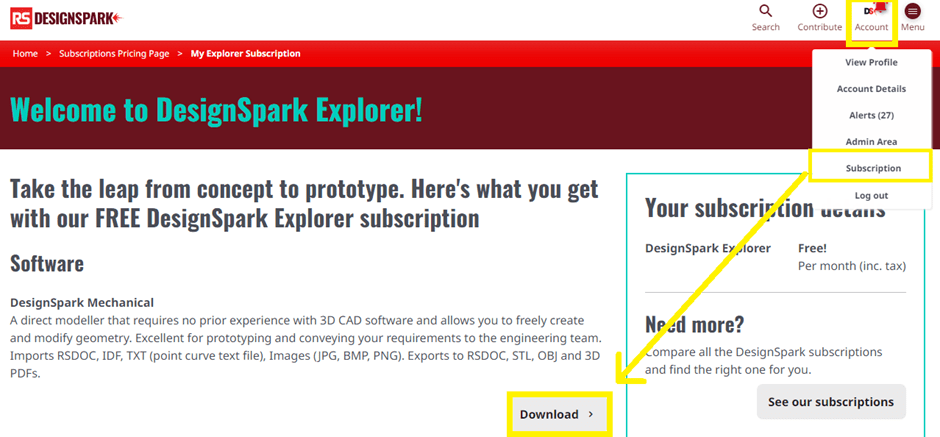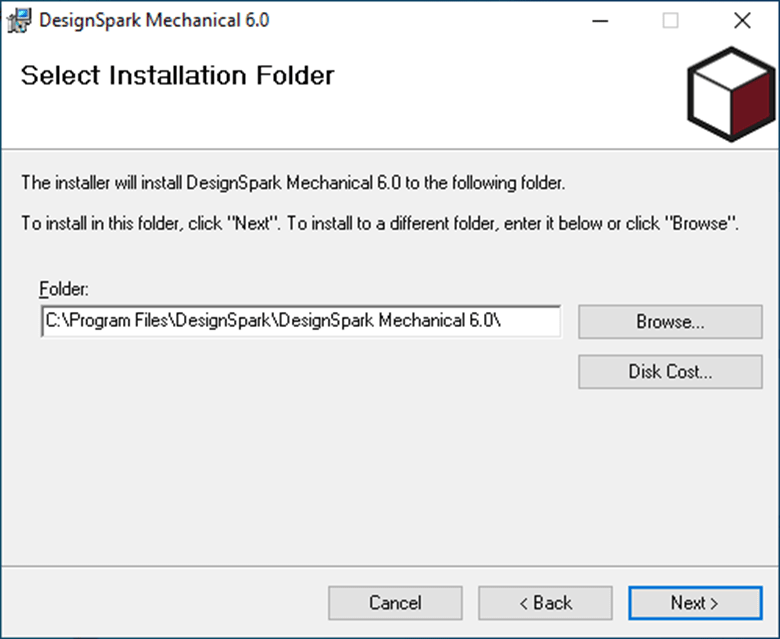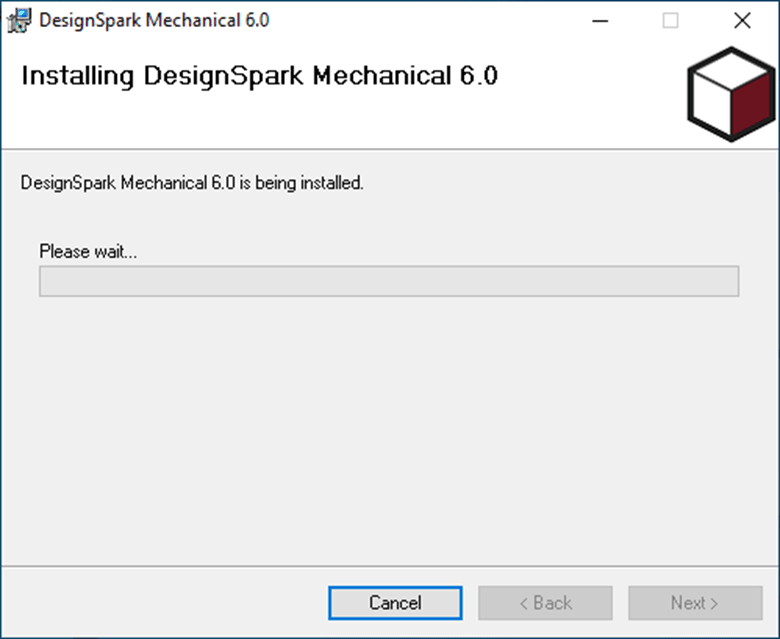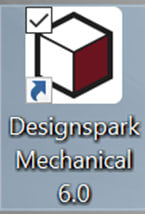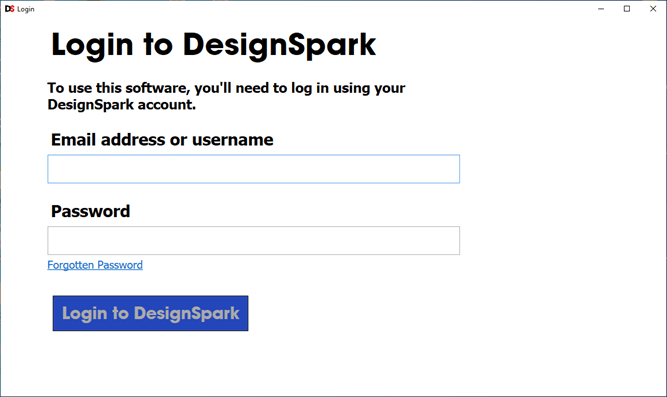How do I install and activate DesignSpark Mechanical after subscribing?
Follow tutorialHow do you feel about this tutorial? Help us to provide better content for you.
Thank you! Your feedback has been received.
There was a problem submitting your feedback, please try again later.
What do you think of this tutorial?
This tutorial requires:
DesignSpark Mechanical V6.0Let’s walk you through this setup process in the following sections:
1. Download the installer files
When you begin or resume your subscription, the download links will be available immediately after checkout.
You can also find the DesignSpark Mechanical installer anytime, by logging into DesignSpark.com and clicking on your account logo on the top right. Click on ‘Subscription’ and then the ‘Download’ button for DesignSpark Mechanical.
2. Start installation
The installer files may be supplied in a ZIP file, which you will need to extract first.
In the extracted folder, run the Installer.msi file to begin setup.
The installation wizard will now guide you through the setup process. Click Next to begin and review the licence agreement.
Choose which folder you want to install the software to. You can also check how much disk space will be taken up by the program by clicking ‘Disk cost’.
Clicking ‘next’ begins installation and you will be asked for administrator permission to continue. This can take around 10 minutes to complete, as it unpacks files and configures the program for use.
Once installed, you should see two desktop shortcuts:
- DesignSpark Mechanical 6.0 (or latest version number)
- DesignSpark Mechanical Viewer
The viewer allows you to quickly browse native design files (RSDOC, RSDOCX) as well as 3D printing files (STL, OBJ) without having to load the full DesignSpark Mechanical software.
3. Activation
To start 3D modelling, double-click to open the shortcut named ‘DesignSpark Mechanical 6.0’. Note that the version number will be incremented in future releases.
If this is your first installation of the program on this computer, you will be asked to login with your subscribed DesignSpark account. Please remain connected to the internet, as the program will contact our DesignSpark licencing server and authorise your copy.
If login is successful, you will see this loading screen as the program is prepared for use.
Once loading is completed, DesignSpark Mechanical is ready for you to work with. Click on File - New Design for a new workspace and start using the different tools.
You can verify that you have the correct product matching your subscription - by checking the program name in the Title bar or go to the Help/Resources tab and click ‘About DesignSpark Mechanical’.
It will display your subscription tier name alongside the program name. Example: DesignSpark Mechanical Engineer
Additional reading
Having Activation / Login issues? Try these first:
- Make sure you are on the latest version and meet the system requirements: https://www.rs-online.com/designspark/mechanical-download-and-installation
- Ensure your email address is verified for your DesignSpark account: https://www.rs-online.com/designspark/my-account/my-email
- Run DSM as an administrator.
- Make sure your Windows desktop time is correctly synced to an Internet Time server. A wrong date or time setting can result in the online activation check to fail.
- If you see a login error like 'unauthorised' or 'wrong credentials', make sure you are entering the correct username and password for your DesignSpark account. But we suggest you do a password reset: https://www.rs-online.com/designspark/password-reset/request. Some users have found resetting their password resolves login issues.
For RS customers - Please remember that your DesignSpark.com/software account is different from your RS customer account.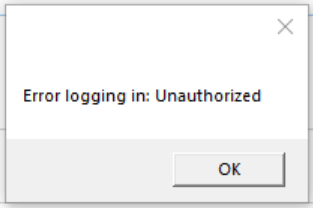
- Does your computer name have letters or characters that are not in English?
Sometimes this may cause an issue with fetching the licence from server. We suggest temporarily changing your computer name to English letters only (Example: Desktop PC). Then, restart your computer and start DSM.
https://support.microsoft.com/en-gb/windows/rename-your-windows-10-pc-750bc75d-8ff8-e99a-b9dc-04dff566ae74
- Make sure you have an up-to-date .NET framework installed. Latest version of the .NET runtime is available here: https://www.microsoft.com/net/download
- Temporarily turn off VPN and any 3rd party anti-virus program that may be blocking DSM from contacting the DesignSpark server for activation.
- Use a different internet connection. Example: use a mobile hotspot instead of your wired ethernet connection.
DSM requires an internet connection to open and then it can be used offline (in the same session).
If the issue is persistent, please refer to our support centre: https://www.rs-online.com/designspark/support-centre