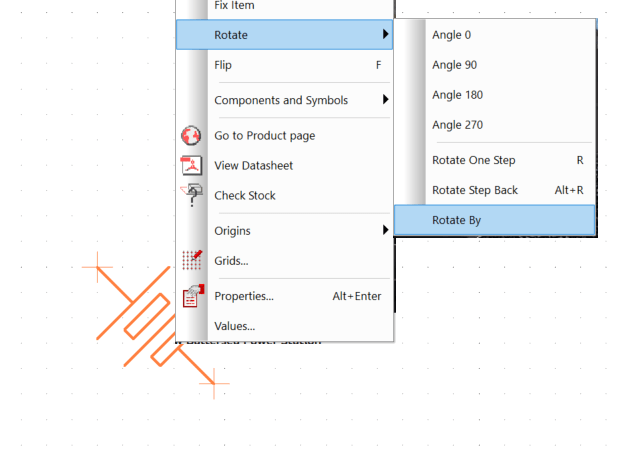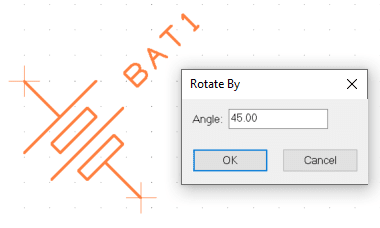How can I position components on a schematic?
Follow tutorialHow do you feel about this tutorial? Help us to provide better content for you.
Thank you! Your feedback has been received.
There was a problem submitting your feedback, please try again later.
What do you think of this tutorial?
This tutorial requires:
DesignSpark PCB V11.0.01. Position component
Move the components into position by selecting and dragging them in one move using the mouse.
This methodology is used throughout to save time and effort. It means, a continuous select and drag of the mouse without releasing it on a component (or other items, this works for moving any item).
When you release the mouse, the component is placed and deselected in its current position. If you make a mistake, use Undo <Ctrl-Z> to restore its position.
2. Rotating component
Components can be rotated during move by clicking the <R> key. A single click of the <R> key will rotate the component by 90 degrees. Click <R> more than once to rotate it by another 90 degrees and so on. There are other rotation modes and rotation increments available on the shortcut menu when moving the component.
Note: You can also change the placement to fine tune it after adding the connections as well.