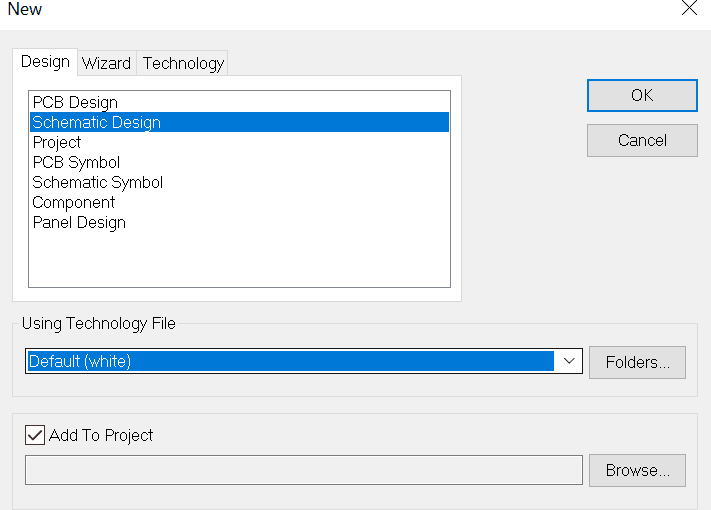How can I add files to a project?
Follow tutorialHow do you feel about this tutorial? Help us to provide better content for you.
Thank you! Your feedback has been received.
There was a problem submitting your feedback, please try again later.
What do you think of this tutorial?
This tutorial requires:
DesignSpark PCB V11.0.0If you want to add a new schematic design sheet into a project, use the New option from the File menu. Choose Schematic Design and ensure the Add To Project box at the bottom of the New Design dialog box is checked.
Either press OK or use the Browse button to the right of the Add To Project button. You will be presented with a standard Save dialog for you to provide the name of the new schematic design. The new sheet will then be shown in the project window.
To add an existing PCB, Schematic design or any file to a project, first make the project window your current window, and select Add Files to Project from the Project menu or use the Add Files button on the toolbar. A Windows standard Open browser window is displayed to allow you to find and add the required file.
If you have selected a schematic design to add to the project it will be cross sheet checked for duplicate component and net names.
Once a design has been added to a project, and the project saved to file, subsequent opening of the design file will automatically open the project as well. Closing the project will close all design files in the project. If any designs in the project are open the following warning dialog will be presented: