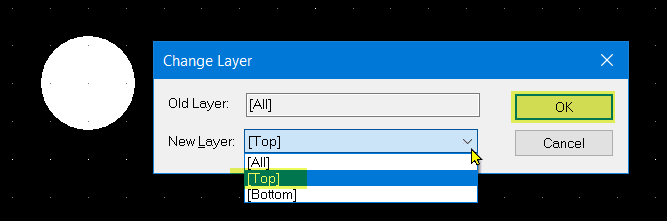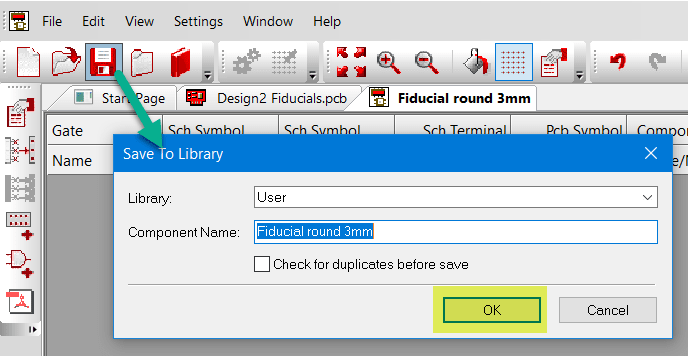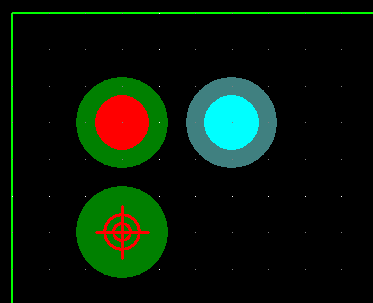DSPCB - Creating a Fiducial Component.
Follow articleHow do you feel about this article? Help us to provide better content for you.
Thank you! Your feedback has been received.
There was a problem submitting your feedback, please try again later.
What do you think of this article?
Note: to use the below feature, you will need DesignSpark PCB with an Engineer subscription.
Here we create a fiducial as a PCB only component in the library making the adding of a fiducial a simple task when producing your PCB layout.
The simple steps below use a pad with pad style exceptions. If you have not already done so, read this article on creating a fiducial pad using the pad style exceptions. Note. You do not have to save the pad style with exceptions to your Design Technology file, you can simply create the pad style as detailed in the above article and then the fiducial component. This will save cluttering up the Design Technology file.
To create our "PCB Only" component we first create the PCB symbol.
Launch the Library Manager. Select the PCB Symbols tab and the library where the symbol will be saved and then click on the <New Item> button.
The symbol editor will now open. Select "Add Pad" and use the shortcut key "S" to launch the Pad Styles window. Select the fiducial pad style previously created and click <OK>
At this point, we have an "All Layers" symbol. This is unlikely to be required as you will be placing fiducials independently on the top or bottom layers, we will change the layers to [Top]. This can be flipped to the bottom layer as required at design time. With the symbol selected, use the shortcut key "L" and from the drop-down options select [Top] and click OK.
The required Pad symbol has now been created, save this to the PCB Symbols Library. Use File - Save To Library... Select the destination Library and name your symbol and click <OK>.
Now we have our fiducial as a PCB symbol, we next create a "PCB Only" component for use in our designs.
PCB Only component:
Launch the Library Manager, select the "Components" tab and the destination library, then click the <New Item> button.
The "New Component" window now opens.
Deselect the schematic symbol check box as this is a PCB only component, Select your fiducial symbol for the PCB Symbol. Provide a name and description for the new component. Next, provide the default package name and a default reference, you can select the reference from the pulldown list or enter a new value which will be added to the list. Click <OK> and the Component Editor window will launch.
The component editor view just shows the fiducial footprint as there is no schematic symbol and hence no pin mapping.
Right-click and select Properties - Component and uncheck all the checkboxes as they are not relevant for a fiducial.Click <OK>.
Now save the fiducial component to your library.
The component is now ready to use in your designs as any normal component, use Add Component, select the fiducial and place it on your design. You can set a "Relative Origin" at a reference point and use the shortcut key "=" to place the fiducial at a precise location. Should you require the fiducial on the bottom layers use "Flip" shortcut key "F". Following the above process, you can create other size fiducials and also use other pad styles such as Target as required.