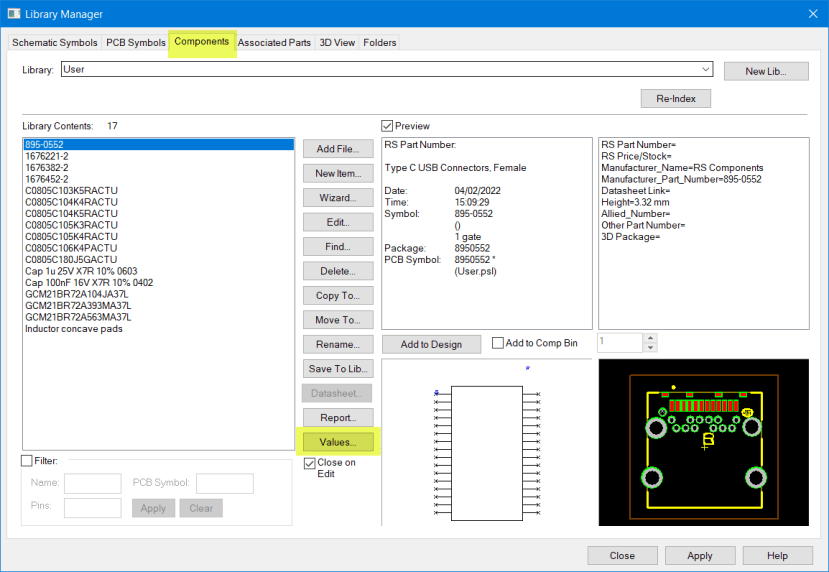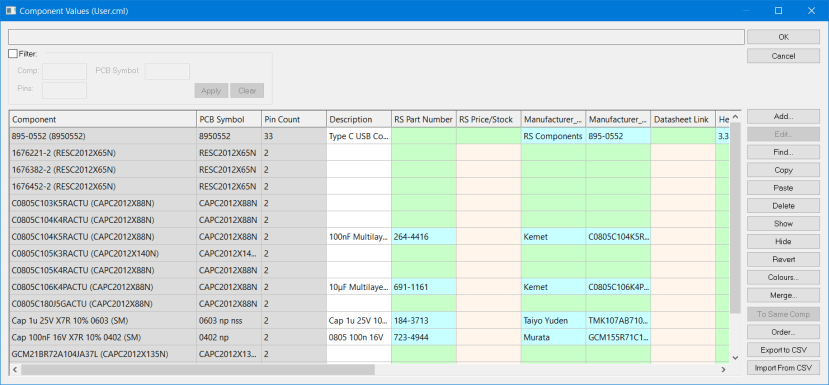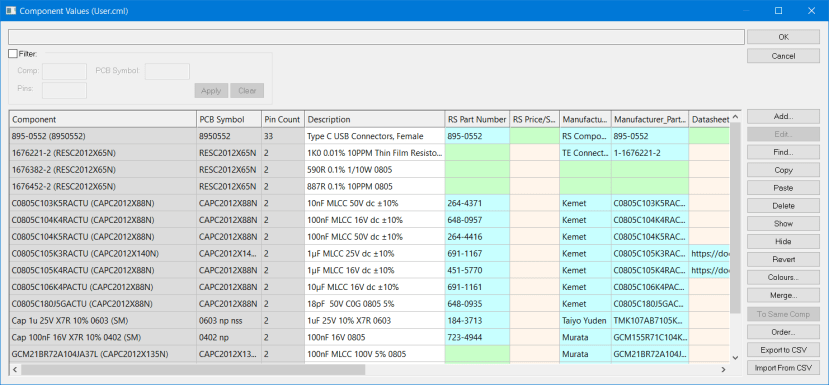DesignSpark PCB - Bulk updating of component Value entries.
Follow articleHow do you feel about this article? Help us to provide better content for you.
Thank you! Your feedback has been received.
There was a problem submitting your feedback, please try again later.
What do you think of this article?
The following method is a quick method of updating component Values, i.e. stock numbers, manufacturers part number, datasheet links etc., i.e. everything with an entry in the Components "Values".
This method has advantages over editing a component and then its Values whether it is just one component or several.
In the Library Manager, select the "Components" tab and the required library, now click the <Values...> button.
The following table will open displaying all the components in the selected library and the Values for each component.
Entries that are not in a grey box can be edited or created. Double click on any box and simply enter the text or paste from other sources such as the RS website. This is a quick method of updating individual components or any of the components in the library.
The fields can be expanded and this allows the entries to be viewed and unified for a consistent format.
As an example, here is a partially updated version of the above, click <OK> to save the updates.
When you now examine a component, the Values are updated and ready to use in your design.
Component selected with Preview.
Component added to a schematic.
Summary.
This technique is a quicker method of updating Values than by individual components in the editor.
You can see all the text formats used previously and maintain a similar format.
Repeated text such as the manufacturer can be copied from an existing entry and repeatedly pasted in all appropriate fields.