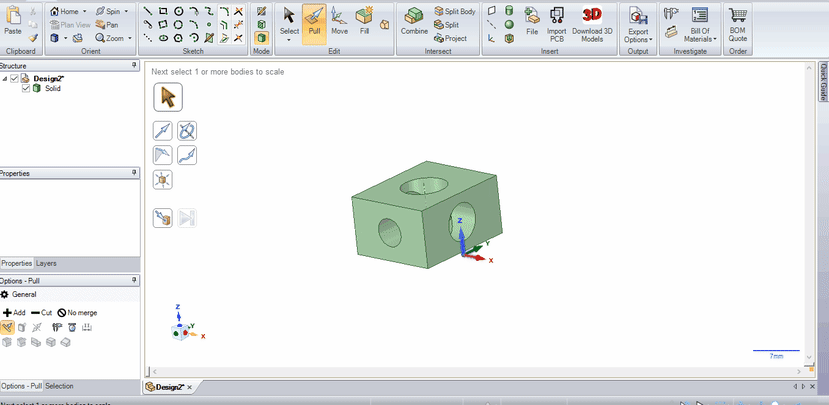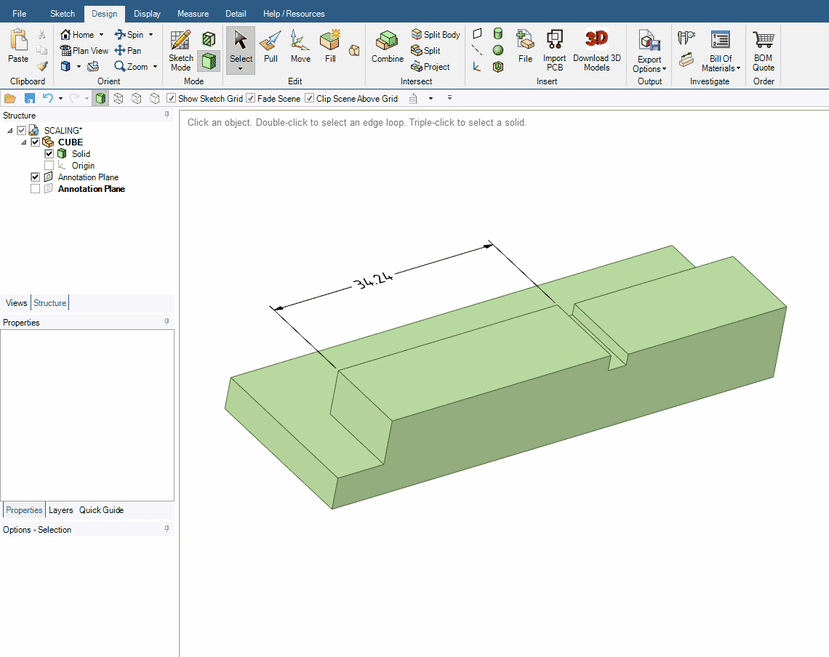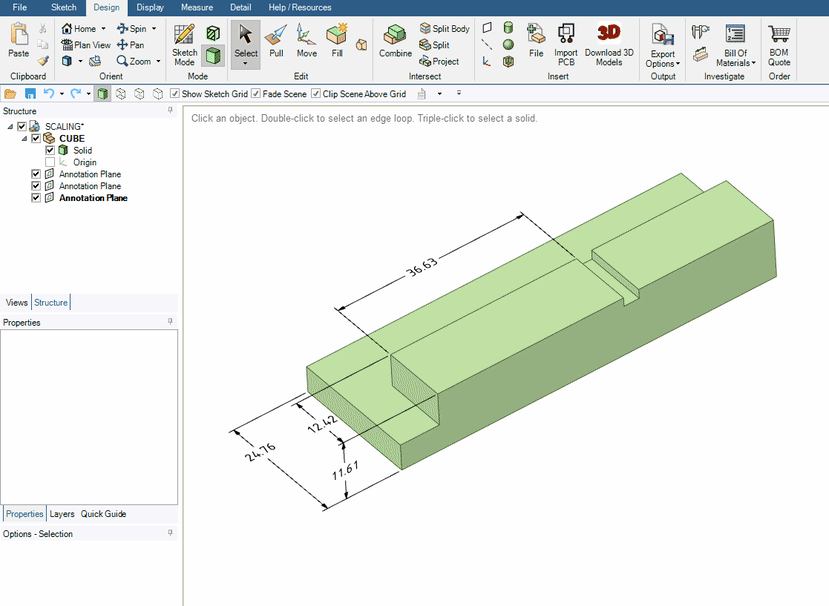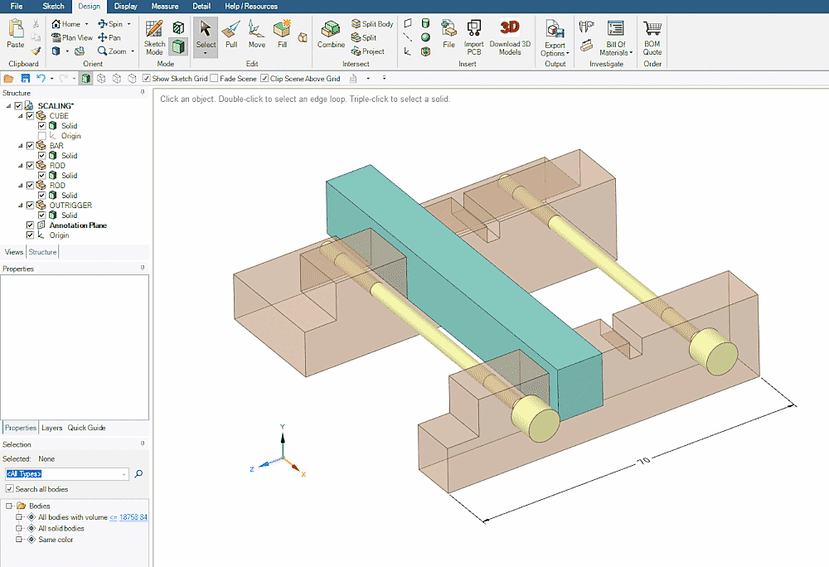Tutorial: Scaling objects and assemblies in DSM
Follow articleHow do you feel about this article? Help us to provide better content for you.
Thank you! Your feedback has been received.
There was a problem submitting your feedback, please try again later.
What do you think of this article?
Follow this step-by-step tutorial to scale objects or entire assemblies in DesignSpark Mechanical:
1. Triple-click select the object to scale in your workspace. Then, with the PULL tool chosen click the scale option.
2. Now select a point to scale from. Use the global origin, an inserted origin, a point on or off the object or one of the solid's vertices as an anchor point to scale the body from. This point now sets up a default scaling axis with the Body's centre of volume.
3. Enter a scaling factor - convert the multiplier fraction into a decimal (rounded here to 2 places) of any precision.
If needing a specific size to scale to, by placing an annotation over the desired feature ( e.g. measured by a calliper over a face pair), irrespective of scale direction, scaling by amending the annotation will scale the body in all directions until the modified annotation ( defining direction and size) is fulfilled. See GIF below. The body is scaled until the feature of size 34.24 is reduced to 34
Scaling non-uniformly, an asymmetric scale, say along the long length only is achieved by lastly adding a direction using the Ctrl + Alt. Define the scale direction by selecting an edge but any straight curve or Origin plus Origin axis could be used. See gif below. Note the unchanged annotations for width and height. Only pull the model after specifying the scale direction.
If wanting a specific feature not to scale, it is suggested to copy the feature, scale the body and pull back the body locally to the copied feature or faces. Alternatively, features may be copied, then removed (filled), body scaled, then features combined or pasted back.
4. Scaling assemblies: Occasionally there is a requirement to scale an assembly - perhaps to provide a range of equipment with varying power outputs etc.
With the document name as the active part, anybody may be selected as a search 'seed' with 'All solid bodies' being returned as an allowable additional selection as shown in the gif below. The scale centre for the assembly, as a way of example only, is a separate Origin. A scale reduction from 70mm to 60mm is shown.