Getting The Most Out Of Your Oscilloscope: Cursors and Parameters
Follow articleHow do you feel about this article? Help us to provide better content for you.
Thank you! Your feedback has been received.
There was a problem submitting your feedback, please try again later.
What do you think of this article?
Oscilloscopes give us a wealth of tools with which to view, measure, and analyze the performance of a circuit. Broadly speaking, two classes of such tools are cursors and parameter measurements. Taken on their own, both classes afford the user a great deal of capability. Put them together, though, and you can really start to gain deep insights into what's going on with a waveform.
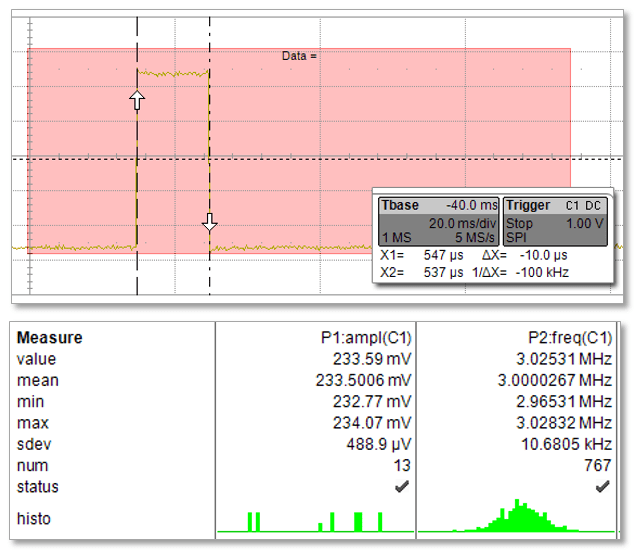
Once you've acquired a waveform, you can quickly apply some cursors (Figure 1, top) to help with measurements. There are three basic types:
- Voltage (Vertical) cursors are dashed lines that you move vertically on the grid to measure the voltage levels of a signal. When used on a FFT waveform, dBV values are measured.
- Time (Horizontal) cursors are dashed lines that you move horizontally on the grid to measure the time values of a signal. When used on a FFT waveform, frequency values are measured.
- Track (Horizontal) cursors are cross-hairs that you move horizontally along any channel waveform. Place them at desired locations along the time axis to read the signal’s voltage levels at the selected times.
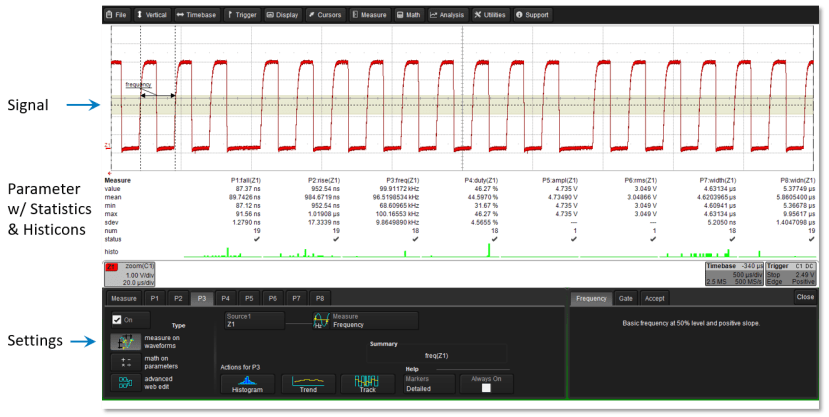

There's quite a large selection of parameter measurements, depending on the options installed in your Teledyne LeCroy oscilloscope (Figure 3). You can view the entire list by selecting All Measure when you're choosing a parameter, or you can view them by various categories. If you don't want or need to see the parameter descriptions, there's a button to the bottom left of the dialogue box that lets you view them as icons. This lets you see more of them at a given time.
Let's take a closer look at parameter statistics for a moment. In the measurement control dialogue box, you can find options for turning on statistics and histicons. The parameter statistics, which are compiled for all instances of a measurement, include the last measured value, the mean of all measurements, minimum and maximum values, standard deviation, and the number of measurements.

In the example statistics table of Figure 4, we can see that 13 amplitude measurements were taken, which says that we acquired 13 waveforms. Note that there are 767 frequency and duty-cycle measurements, but 780 rise- and fall-time measurements, which might be an interesting detail. At the bottom of each parameter, the measurement list is the corresponding histicon, which gives you a thumbnail graphical representation of how the statistical data is changing over time.
What histicons are actually showing you is the distribution of the measurements. They show you graphically whether the measurements are grouped around a mean value and whether there are any outliers among them. If so, then you probably want to move into troubleshooting mode.

We'll continue looking at ways to get more out of your oscilloscope in upcoming posts.
Previous posts in this series:
Getting The Most Out Of Your Oscilloscope: Setup
Getting The Most Out Of Your Oscilloscope: Navigation with MAUI
Getting The Most Out Of Your Oscilloscope: Trigger Delay
Getting The Most Out Of Your Oscilloscope: Documentation

