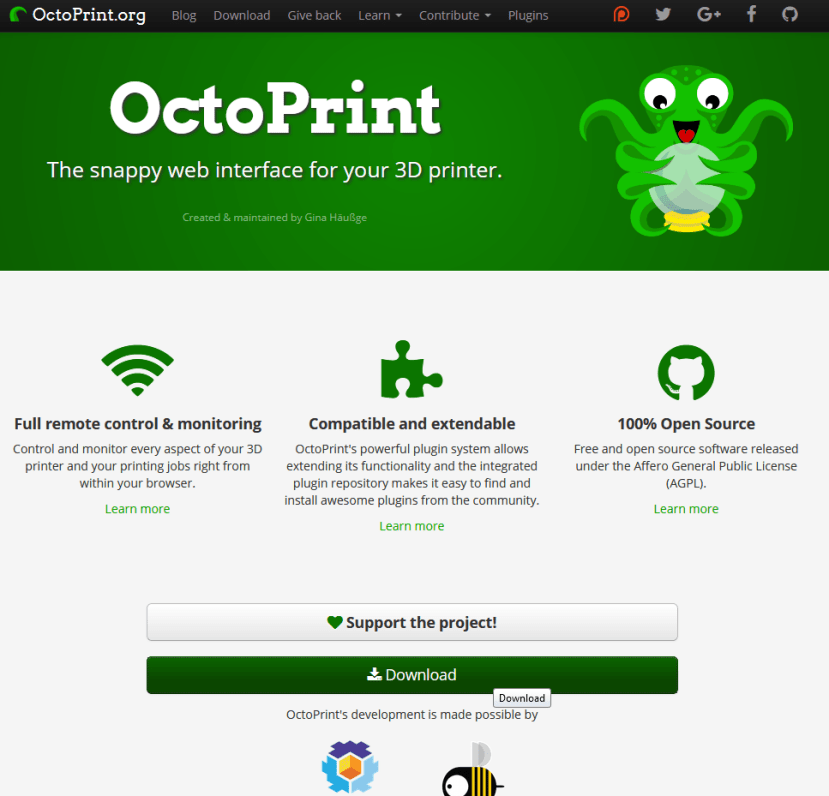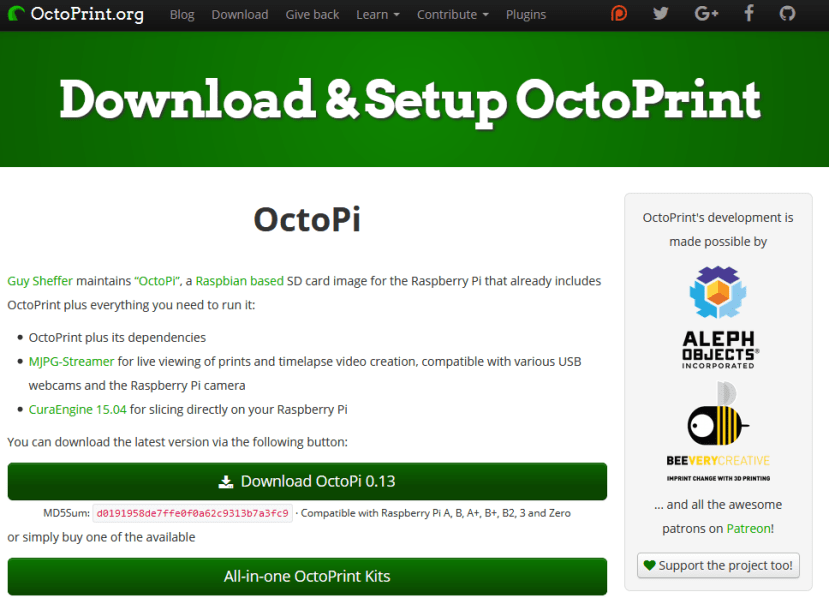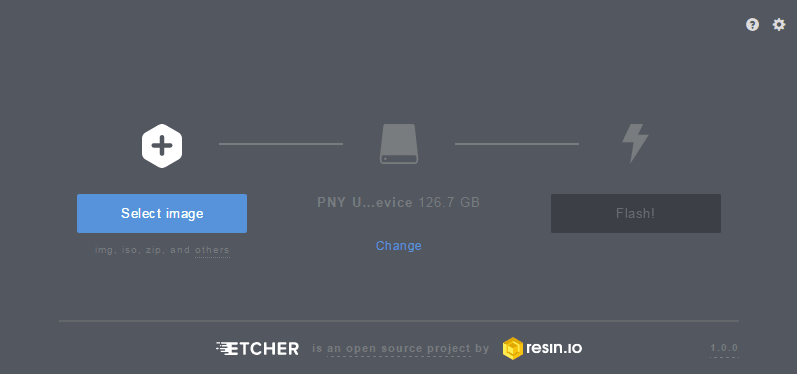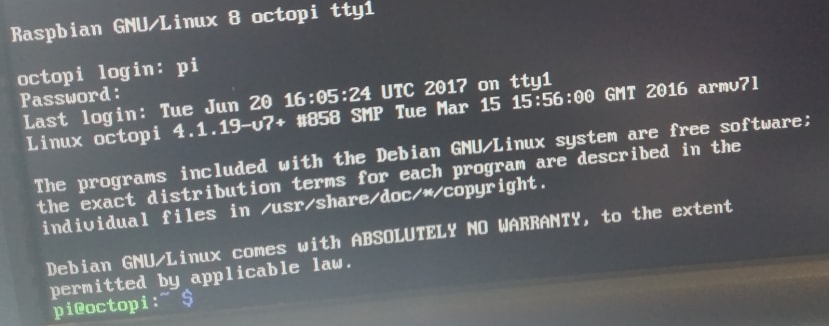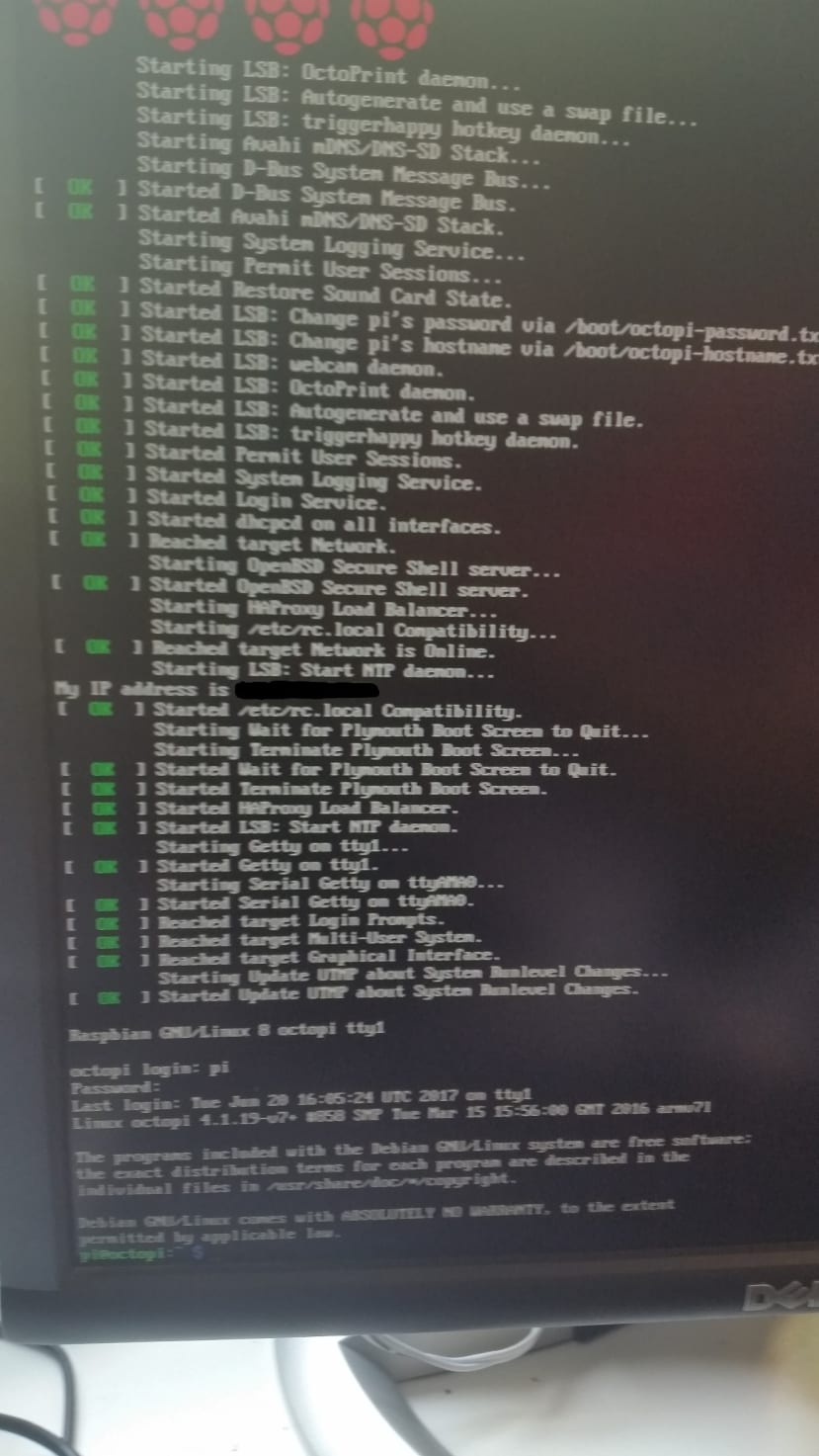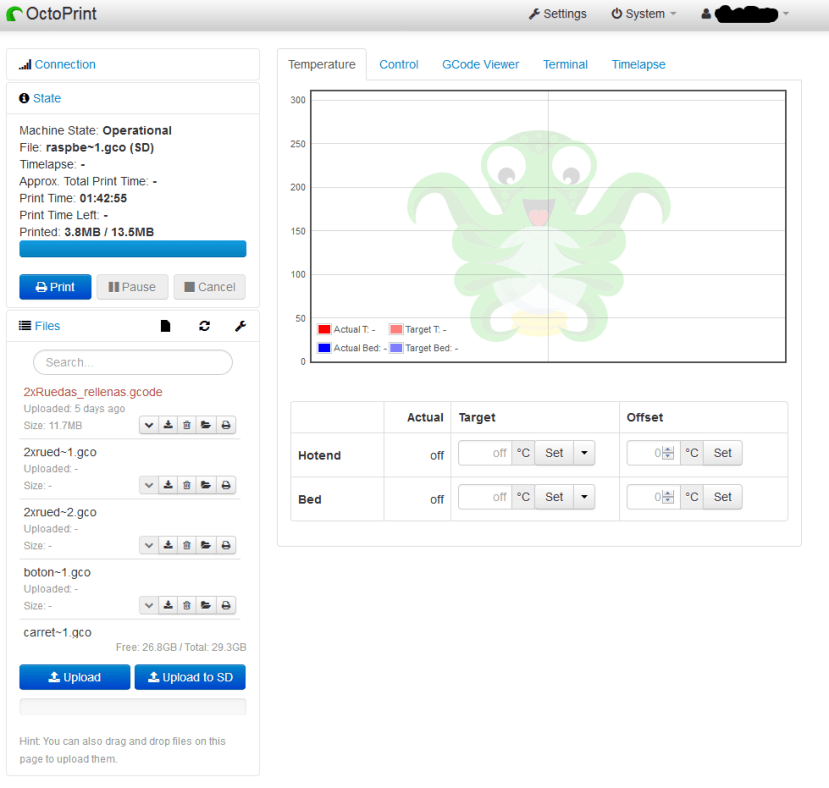3D Printer using OctoPrint & Raspberry Pi | OctoPi | DesignSpark
Follow articleHow do you feel about this article? Help us to provide better content for you.
Thank you! Your feedback has been received.
There was a problem submitting your feedback, please try again later.
What do you think of this article?
Hello everybody! I am creating this tutorial so you can configure any 3D Printer with Marlin Software using a raspberry and wifi (or LAN), additionally, you can also set up a camera, I used PiCamera and it works pretty well, any doubts you can ps me.
Hardware and Software Requirements:
Hardware:
- Raspberry Pi (version 3 is highly recommended)
- Micro SD Card (8 GB at least is recommended)
- 3D Printer with Marlin Firmware (in case it's MakerBot o FlashForge you should read this link to install a plugin https://github.com/foosel/OctoPrint/wiki/FAQ#does-octoprint-support-makerbot-or-flashforge-printers )
- Type A to Type B Male USB Cable
- PiCamera (OPTIONAL if you want to see live stream from the PiCamera)
Software:
- Octopi Image (most recent stable version is highly recommended) downloaded from the page: octoprint.org
- Etcher (or any other software that can flash an image to a flash card)
- Chrome o Firefox
To Download:
Please follow these steps after downloading
- Unzip the image and install the contained
.imgfile to an SD card like any other Raspberry Pi image.
- Configure your WiFi connection by editing
octopi-network.txton the root of the flashed card when using it like a thumb drive. - Boot the Pi from the card.
- Log into your Pi via SSH (it is located at
octopi.localif your computer supports bonjour or the IP address assigned by your router), default username is “pi”, default password is “raspberry”. Change the password using thepasswdcommand. You do not need to expand the filesystem, current versions of OctoPi do this automatically.
- Access OctoPrint through
http://octopi.localorhttp://<your pi's ip address>. https is available too, with a self-signed certificate.
- You'll be highly recommended to create a username and password to access to the 3D Printer.
Here i'll show you how is my 3D Printer working through OctoPrint with a little video of the time-lapse function
This tutorial was created by Edgar Saldivar, student from Universidad Autonoma de Tamaulipas UAMRR (Mexico) in collaboration with the Universidad Publica de Navarra (Spain)