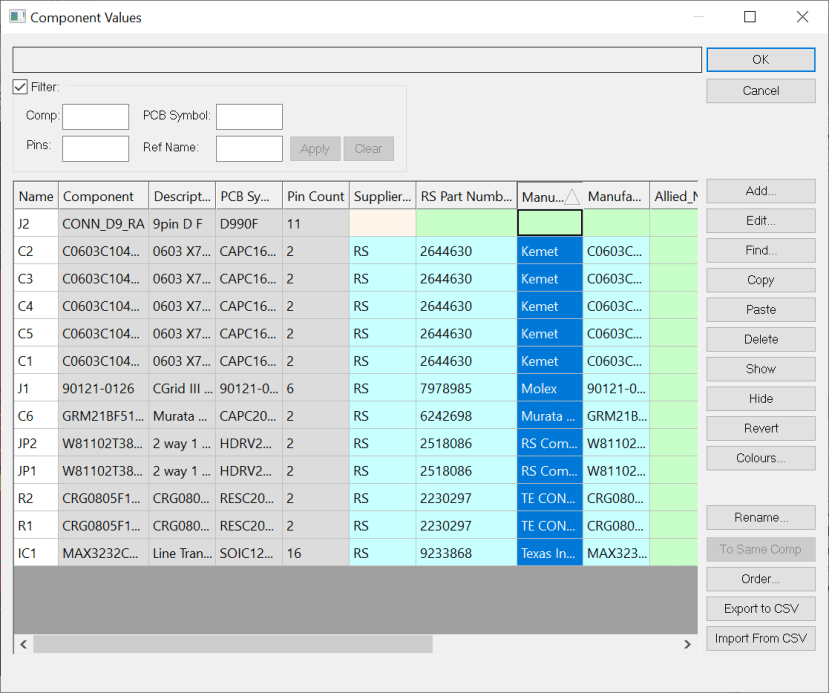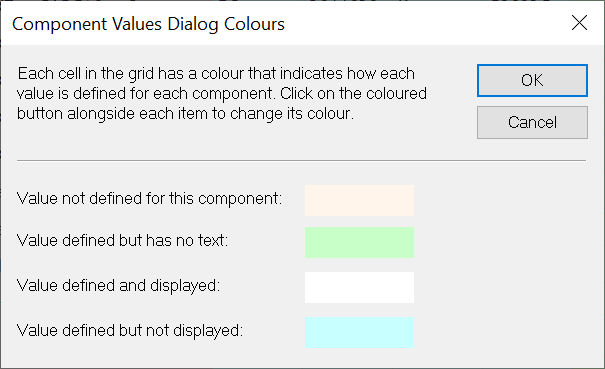How can I use the Component Values Editor?
Follow tutorialQue pensez-vous de ce tutoriel ? Aidez-nous à vous fournir un meilleur contenu.
Merci! Vos commentaires ont été reçus.
There was a problem submitting your feedback, please try again later.
What do you think of this tutorial?
This tutorial requires:
DesignSpark PCB V11.0.0The Component Values dialog will work across an entire project. If invoked from the project or a schematic sheet within a project, it displays components from all sheets in the project at once.
Available from the Settings menu -> Component Values:
You can use it to review, check and update the values of components used in the project. Any changes to values on components split across sheets are automatically replicated to the other sheets. If sheets are not open when the dialog is opened, they will be opened ‘hidden’ so that changes are always made across all sheets. On OK, the option to keep the modified ‘auto-opened’ sheets open, or just let the application save and close them is offered.
The operation of the dialog is basically the same for both design Component Values Editor available now from Settings menu and existing already in previous releases Component Values Editor available in Library Manager.
You can modify the values, add new ones, delete values, and so on. Buttons on the right side of the window work on the selected part of the table, so you will need to select the required value or values first, then click the appropriate button. You can also switch values for a given component to be visible or hidden.
Please see embedded help file for more details, available in Help menu -> Contents, or type shortcut key F1 on the open Component Values Editor window.